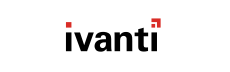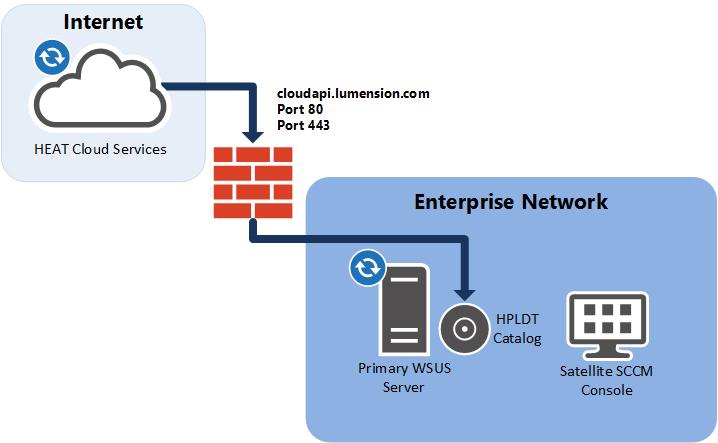
What gets downloaded during syncs?
During syncs, HEAT PatchLink DeskTop for System Center (HEAT PatchLink DeskTop) checks HEAT Cloud Services for updates to the HEAT PatchLink DeskTop Catalog. If an update is found, HEAT PatchLink DeskTop downloads the new Catalog, and new third-party software becomes available for publication.
If the newly synched Catalog contains new products or vendors, Recently Added will flag the sync. Manage your products to see updates to the Catalog.
- You've purchased new subscription nodes, and you want verify the count increase.
- Your license is about to expire.
Does a new Catalog get downloaded every sync?
No. A new catalog only gets downloaded if HEAT PatchLink DeskTop detects that there's a difference between the Catalog it currently has and the one posted on HEAT Cloud Services.
When do syncs occur?
By default, synchronizations are scheduled according to the Windows Server Update Services synchronization schedule. Generally, you don't need to mess with this setting.
However, you can customize the schedule. If you do, remember the following info:- If you schedule multiple syncs per day, HEAT PatchLink DeskTop will space them evenly throughout the day. For example, if you schedule syncs to occur 3 times daily, expect each sync to occur about eight hours apart.
- If you reschedule syncs, the change has no impact on Windows Server Update Services synchronizations. Although we use the Windows Server Update Services synchronization schedule to create an initial HEAT PatchLink DeskTop sync schedule, edits made to the HEAT PatchLink DeskTop schedule won't impact the Windows Server Update Services schedule.
My syncs aren't completing successfully. Any troubleshooting suggestions?
Check your firewall settings to make sure your HEAT PatchLink DeskTop Server can communicate with cloudapi.lumension.com over TCP ports 80 and 443.
If you're still having trouble after creating a firewall exception, contact Customer Care.