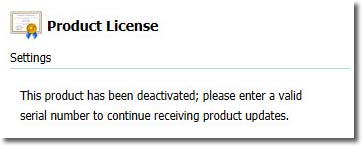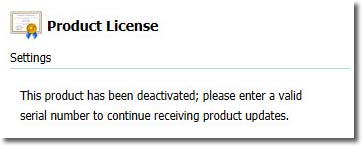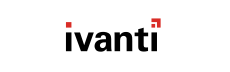In the rare case that you need to migrate your HEAT PatchLink DeskTop Server to another box, you can deactivate your
existing server beforehand to prevent conflicts after migrating.
Result: Your server is deactivated. The Product License info is updated to show your server is deactivated. When
you're ready to reactivate your server, activate your serial number.