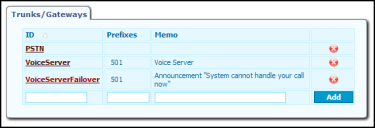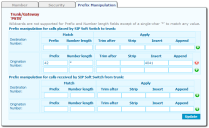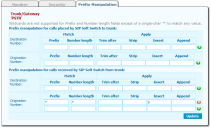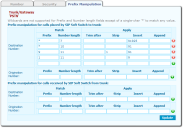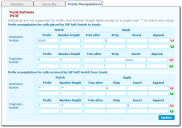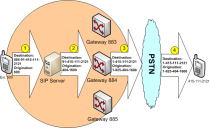Voice
Dial Plan
This chapter explains the following:
•What is a Dial Plan?
•Dial Plan Implementation
•Create Users and Assign Extensions
•Dial Plan Shortcuts
•Trunks and Gateways
What is a Dial Plan?
A dial plan is a plan for allocating telephone number ranges to specific destinations. For example, in the North American public telephone network (Public Switched Telephone Network - PSTN), the dial plan defines rules such as:
•Phone numbers starting with 1 are a long distance calls.
•Phone numbers starting with 011 are international calls.
Within the set of numbers starting with 1, the next three digits (the area code) define the general area to which a call will be routed; for instance, 925 is a Northern California area code. The area code is followed by another 3 digits which define a more localized destination within the area code; for example, 398 defines an area within Pleasanton, California.
When implementing your company’s phone system, such as Ivanti Voice, a dial plan is created to define how phone numbers will be routed. The dialed numbers may come from external gateways, or internal extensions.
The dial plan in Ivanti Voice consists of the following destination types:
•Phones - Destinations associated with an internal user. There are two basic types:
•SIP-enabled desktop phone - A conventional physical phone with built-in SIP technology. It uses an Ethernet port instead of a phone jack to communicate with Ivanti Voice and other SIP hardware.
•Softphone - A client application with a graphical user interface for performing basic telephony tasks such as answering, dialing, transferring, and hanging up calls. A microphone and speaker or headset attached to the computer enables users to audibly converse with callers, just as you would using a desktop phone. Ivanti Voice provides two different applications with built-in softphones, the Agent Dashboard and the Communicator. Softphones are common in remote installations or with tele-workers to limit the cost of deployment, and to make it easier for IT specialists to manage remote phones.
•Trunks / Gateways - Destinations that are associated with external phone numbers. there are two types:
•Media Gateway - A physical device that converts the Ivanti Voice VoIP to analog or digital information. Ivanti Voice uses gateways to connect to public phone networks like the PSTN and private phone networks using traditional telephony technology.
•Trunk - A connection to another SIP server or proxy server. Ivanti Voice uses SIP trunks to connect to private phone networks utilizing VoIP technology.
•Voice Applications - Destinations that provide automated call processing specific to your business needs (commonly referred to as IVR or voice menus). Ivanti Voice provides multiple voice applications used to implement various call processing scenarios and provides a tool, Application Builder, for creating voice applications.
A dial plan works like a tree in which a call travels from the trunk to a specific leaf. When the caller dials a phone number, each digit in the phone number selects the next branch the system looks at the number digit-by-digit to find the best destination match.
Dial Plan Implementation
Implementing a dial plan generally involves specifying the following three items:
•Create users, then assign extensions.
•Configure the security settings for the user’s IP phones, if required.
•Create connections to external trunks or gateways.
•Configure the number prefixes that will select these trunks for outbound calls
•Configure the IP address of the trunk/gateway that will receive incoming calls
•Configure the security settings for the trunks
•Perform any necessary prefix manipulation to reformat incoming or outgoing numbers.
•Configure voice application start criteria (refer to Preparing for Incoming Calls).
The following table describes the differences between phone entries and trunk/gateway entries.
Phone Entries | Trunk/Gateway Entries |
Ivanti Voice matches phones in the dial plan by numbers. | Ivanti Voice matches gateways in the dial plan by prefixes. |
Phone numbers must be unique: there can be only one phone device with each number. | Trunk/gateway prefixes do not have to be unique: you can configure multiple gateways and trunks with the same prefix to enable load balancing. |
Phone numbers must match completely for a call to be sent to a phone. | Trunk/gateway prefixes match the first digits in the dialed number; they do not have to match the entire number. |
Phones have forwarding options. For example, you can configure Ivanti Voice to forward calls if the phone is busy. | Trunks and gateways do not have forwarding options. If Ivanti Voice cannot connect a call with a trunk/gateway, Ivanti Voice tries to connect the call to another trunk/gateway with the same prefix. |
Phones do not have least cost routing. | Trunk/gateways have least cost routing. |
Ivanti Voice can override display names phone supply. That is, the display name you configure in Ivanti Voice appears on your SIP-enabled desktop phone display screen instead of the display name you configure using the phone settings. | Ivanti Voice does not override display names gateways/trunks supply. |
Ivanti Voice does not send registration requests to phones. | Ivanti Voice can send registration requests to gateways/trunks. |
Extension IP addresses can be set dynamically or statically by the extension (for example, after the phone obtains a DHCP address). Typically, Ivanti Voice environments have phones with dynamic DHCP addresses, because there are too many to manage each individually, and gateways with static addresses, because each gateway must be individually configured, and it is easier to manage a gateway that can always be found at a known address.
Dial Plan Best Practices
When creating a dial plan:
•Do not use the same number twice.
•Your Ivanti Voice license determines the number of extensions you can use. If you configure extensions past your limit, an error generates if you try to use them.
•Most users are already used to dialing 8 or 9 when dialing an external number, so consider using these numbers to identify your trunks / gateways.
•Extensions and trunk/gateway prefixes do not need to be numerical, but most of the currently produced SIP devices make it easier to dial numeric strings. That is why in a typical case you create numerical extensions and prefixes.
Allocating appropriate ranges for your phones, trunks, and voice applications will make it easier to maintain the system over time. Some suggestions:
•Reserve sufficient contiguous numbers for your phones for as many users as you estimate you may need over time. For example, setting aside 3 digits (such as: 600-699) enables you to configure up to 100 extensions. If you estimate you may have more than 100 users, consider using 4 digits for your extensions (such as: 6000-6999).
•If your phone provider supplies Direct Inward Dial (DID) numbers, match your extensions to the last three or four digits of your assigned DID range. For example, if your carrier assigns the phone number range 925-398-1300 through 925-398-1399, use either 1300-1399 or 300-399 as your internal phone numbers.
Phone Number Ranges
Ivanti Voice comes with a default dial plan. Although all numbers used in this dial plan can be changed to match your requirements, Ivanti recommends working within the dial plan if possible, or making the minimal changes needed to fit your business environment. Some numbers are for specialized purposes which are not actually destinations, such as call restrictions (refer to Office Phone System), music on hold (refer to the online help topic "SIP Soft Switch Configuration: Special Numbers"), call pickup (refer to Office Phone System), phone groups (refer to Office Phone System), and authorization codes (refer to Office Phone System).
This table provides suggested phone number ranges for each aspect of your call center:
Phone Number begins with: | Purpose: | Default entries: |
* | Special purpose numbers | *1 - Call pickup group *1* - Call pickup directed *2* - Call pickup from park |
0 | Available | None |
1 | Available | None |
2 | Available | None |
3 | Special purpose numbers | 3000 - Music on hold 3001 - User login 3002 - User logout 3003 - Override class of service prompt |
4 | Available | None |
501 | Voice applications | 501 - Demo IPCC application 5010 - Message Waiting Indicator 5011 - Attendant 5012 - Answering 5013 - Access |
6 | User extensions | 600 - John Smith 601 - Peter Pan |
7 | Manager extension | 700 - Manager |
8 | Outbound trunks | None |
9 | Outbound trunks | None |
Dial Plan Worksheet
Creating a dial plan worksheet may assist you in creating your dial plan (or modifying the default dial plan). The following table shows an example of how to use a dial plan worksheet:
No. | User Name | Ext. | Type | IP Address |
1 | frccserver | 501 | Server | 206.104.144.250 |
2 | janesmith | 601 | Supervisor | 10.28.160.70 |
3 | ebrown | 602 | Agent | 10.28.160.71 |
Create Users and Assign Extensions
The Phones page (in the Management Portal, click System Configuration > SIP Soft Switch > Phones) lets you associate an extension with each softphone and SIP-enabled desktop phone in your Ivanti Voice environment.
However, if your contact center is using softphones, or desktop phones utilizing a username and password (rather than an IP address), Ivanti recommends that you create extensions for your dial plan when creating users (Management Portal > System Configuration > Users). Refer to Organizing the Contact Center. If you are using a desktop phone configured with an IP address, create extensions by following the procedure in the online help topic "SIP Soft Switch Configuration: Dial Plan Implementation."
Your Ivanti Voice license determines the number of extensions you can use. If you attempt to configure extensions past your limit, an error generates if you try to use them.
Dial Plan Shortcuts
You can configure dial plan shortcuts, which are keypad shortcuts that all phones in your private network can use to connect directly to an extension without having to dial the full telephone number.
Each dial plan shortcut uses one phone entry license.
To Create a Dial Plan Shortcut:
1.Create an extension in your dial plan without a static IP address. Set the Number/Extensions field to the global keypad shortcut.
2.On the Forwarding tab, configure the Unconditional Forward fields of the extension to automatically redirect callers to the phone number you want the global keypad shortcut to call.
Refer to the instruction manual provided with your SIP-enabled phone for information on using its speed dial functionality. Refer to the online help topic "SIP Soft Switch Configuration: Configure Phone Entries: Forwarding" for more information on call forwarding.
Trunks and Gateways
The Trunks/Gateways page (in the Management Portal, click System Configuration > SIP Soft Switch >
Trunks/Gateways) lets you configure each gateway and trunk in your network. Each entry on the page is assigned a unique ID which includes a configurable list of prefixes the SIP Soft Switch uses to select the trunk or gateway to use for an outbound call.
Add Trunk/Gateway Entries
Create an entry in the dial plan for each gateway and trunk in your Ivanti Voice environment.
When adding trunk/gateway entries:
•Do not use the same ID twice.
•Configure the Number tab, and Prefix Manipulation tab for each trunk/gateway entry you add.
To Add a Trunk/Gateway Entry:
1.In the Management Portal, click System Configuration > SIP Soft Switch > Trunks/Gateways). To add an entry, use the empty fields at the bottom of the Trunks/Gateways page. Open the online help topic "SIP Soft Switch Configuration: Gateway and Trunk Entries" for a complete explanation of the fields and options.
2.In the ID field, type a unique alphanumeric ID for the trunk or gateway.
3.In the Prefixes field, type the number(s) to dial within the Ivanti Voice network to access the trunk/gateway.
4.In the Memo field, type a description of the trunk/gateway (optional).
5.Click the Add button. The page refreshes, displaying the entry in the table.
6.In the table, click the ID link for your new trunk/gateway.
7.Configure the settings on the Number tab. Click the online help icon for detailed field explanations.
8.The ID and Memo field settings carry over from the Trunks/Gateways page. Change the settings if needed.
9.Only select the Trunk to conference server check box for a Conference server trunk/gateway.
10.In the Static IP Address field, type the static IP address or resolvable domain name of the trunk/gateway. Change this field only if the trunk/gateway does not register with the SIP Soft Switch. If using a domain name, make sure all extensions in your network can resolve it.
11.Type the static SIP port of the trunk/gateway in the Static SIP Port field. If this field is blank, the trunk/gateway uses the default port number 5060.
12.In the Transport field, select the protocol for the extension to use to communicate with the SIP Soft Switch: Default, TCP and UDP.
13.In the Keep-alive method field, specify the SIP Method to use as a keep-alive message in mid-call. For new trunk/gateway entries, the default is OPTIONS. Use INVITE if OPTIONS is not supported by the specific SIP implementation.
14.If a SIP phone is behind the NAT router on a private network, but the SIP Soft Switch is on a public network or another NAT router, set the Registration expiration (Seconds) field to 30 (seconds) to ensure continuous data traffic between the SIP Soft Switch and the phone to keep the firewall/NAT mapping active.
15.The Use SIP Address from field works in conjunction with the Registration expiration (Seconds) option, controlling how the SIP Soft Switch recognizes the location of the phone: Default, Remote, Contact, and Static.
16.The Use SIP Port from field is for phones behind NAT configurations, controlling how the SIP Soft Switch recognizes the SIP port of the phone. Options are Default, Remote, Contact, and Static.
17.If using a remote media server, select that server from the Remote Media Server list. For details, refer to the online help topic "Host Configuration: Remote Media Server Configuration."
18.Select the Bridge RTP if you need audio to always route through Ivanti Voice (for example, if using a VoIP service provider).
19.In the Preferred Order of Codecs for Calls to this Gateway field, type a comma-separated list of codec names (as defined by IETF RFCs) in order of preference.
20.In the Override domain part in Request-URI field, type the domain name or IP Address that will be used for the domain portion of the Request-URI (Uniform Resource Identifier) of an outgoing message. This setting should be used when the receiving gateway or trunk requires the URI to be from a specific domain or IP address, and would reject transfers from Ivanti Voice which would normally use the Ivanti Voice domain as the referring entity.
21.Use the Add P-Asserted-Identity: header to outgoing messages field to add a P-Asserted-Identity header (per RFC 3325) to all outgoing calls (a common identifying header). Create the header field value by utilizing a specified URI format (%macro% in the user section) with any one of the following macros:
•FROM_USER - User in From header of outgoing request or To header of outgoing response.
•CONTACT_USER - User in Contact header of outgoing request or To header of outgoing response.
•FROM_DISPLAY_NAME - Display name in From header of outgoing request or To header of outgoing response.
•CONTACT_DISPLAY_NAME - Display name in Contact header of outgoing request or To header of outgoing response.
For example: With sip:123%FROM_USER%[email protected] entered in the Add P-Asserted-Identity field and sip:[email protected] in the From header, the header of an incoming SIP message, an outgoing SIP message will contain the P-Asserted-Identity: sip:[email protected] header.
If the specified macro value is an empty string, it will not be used to construct the header value.
22.Use the Prefix and Cost fields in the Prefixes section to specify the prefixes that access this trunk/gateway and the cost of using the trunk/gateway for calls with that prefix. The SIP Soft Switch compares the costs of each and uses the most inexpensive one to achieve least-cost routing. Ivanti recommends using a relative value in the Cost field, as opposed to an actual monetary value. Click the Add button to add more Prefix/Cost pairs.
23.Click Update.
24.Configure the settings on the Prefix Manipulation tab. Click the online help icon for field explanations and refer to the Prefix Manipulation Examples later on this page. If needed, click the green + icon to configure multiple settings for the Destination or Origination Number.
25.When the configuration is complete, click Update.
Delete Trunk/Gateway Entries
To Delete Trunk/Gateway Entries from your Dial Plan:
•Click the red x icon on the Trunks/Gateways page.
Prefix Manipulation
On the Prefix Manipulation tab for each trunk/gateway, you can configure the SIP Soft Switch to automatically modify destination and origination numbers for inbound and outbound calls the trunk/gateway handles, depending on the prefix and, if needed, the length of the number the caller uses. For example, configure the SIP Soft Switch to automatically insert the long distance prefix/area code to the beginning of an origination number if the caller dialed a local number without the long distance prefix/area code.
To configure the settings on the Prefix Manipulation tab, use the following fields:
•Match fields - These fields are the selection criteria the system uses to determine if an action (such as stripping digits, trimming non-relevant information, and/or inserting digits) needs to be performed on the origination or destination number. The number must match the information specified in both the Prefix and the Number length fields.
•Prefix - The prefix to which the modification applies. Type an asterisk (*) in this field to indicate any prefix.
•Number length - The length of the number dialed. Using number length as match criteria enables the system to differentiate between types of phone numbers (such as internal 3- or 4-digit numbers, 7-digit local numbers, 10-digit long distance numbers, etc.). Type an asterisk (*) in this field to indicate numbers of any length.
•Apply fields - The fields in this section determine how the system will manipulate the destination or origination numbers (stripping digits, trimming non-relevant information, and/or inserting digits).
•Trim After - The system uses the character in this field as a guide for removing non-relevant user information from the SIP initial invitation message, to prevent incorrect routing of the call. For example, by typing a semi-colon (;) in the Trim After field, the system will trim the following invitation from this:
to this:
<sip:Peter @anycompany.com;user=phone>
•Strip - The number of digits you want the SIP Soft Switch to remove from the beginning of the number (either destination or origination number, depending on which Strip field you configure). This feature is useful for stripping a 9 from a telephone number before sending a call to a gateway.
•Insert - The digits you want the SIP Soft Switch to insert at the beginning of the number.
•Append - The digits you want the SIP Soft Switch to add to the end of the user field. For example, if you used trim after for an incoming call, you may need to append the info trimmed for the outgoing call, changing from this:
<sip:Peter @anycompany.com;user=phone>
to this:
<sip:Peter;[email protected];user=phone>
Prefix Manipulation Examples
Example 1: The following example demonstrates the use of the Prefix and Insert fields to change a dialed extension to an acceptable number for a PSTN gateway. The outgoing origination number fields convert a caller’s number from a 3-digit extension, starting with 42 (such as 428), to a local PSTN number: 404-1428 (inserting 4041 in front of the 3-digit extension), allowing the PSTN destination to see the entire number.
Example 2: The following example demonstrates how to append a 9 to an incoming number to facilitate a subsequent call-back, if needed. The incoming origination number fields insert a 9 at the beginning of the call ID of incoming calls. This enables the call recipient to use the call-return features of the phone, since the call-back number is already configured in the correct format as a result of prefix manipulation settings (otherwise, the call return feature fails). By inserting a 9 for an incoming call such as 777-1234, the sequence of numbers: 9 777-1234, would correctly access the PSTN if the call recipient needs to return the call.
Example 3: The following example demonstrates the use of the Number length field. Number length is particularly useful if your end users dial less than the full phone number required to reach a given phone. In this example, multiple dialing scenarios are considered:
Number Dialed | Prefix Manipulation: | Result |
555 1212 | adds 91925 | 9 1 925 555 1212 |
925 555 1212 | adds 91 | |
9 925 555 1212 | strips the 9, then adds 91 | |
1 925 555 1212 | adds 9 |
In the first, the end user dials only 7 digits for a local number (for instance 555-4321), but your carrier requires the full 10 digits (including area code) and the leading 1 to indicate North American long distance. Based on the Prefix Manipulation settings indicated below, the system reconfigures the number to be the full 10 digits required by the local carrier and includes the digit 9, needed for an outside line. In the second scenario, the number dialed is a 10-digit number, for instance (925) 555-4321; the system converts it to a PSTN number preceded by a 9: 9 1 925 555-4321. In the third scenario, the number dialed is an 11-digit local number, for instance 9 (925) 555-4321 (the long-distance prefix was not dialed); the system strips the 9 and inserts the required 9 and 1. In the fourth scenario, the number dialed is an 11-digit local number, for instance 1 (925) 555-4321 (the required 9 for an outside line was not dialed); the system inserts the required 9.
Example 4: The following example is a more complicated gateway prefix manipulation configuration, for an environment in which users wanting the highest quality connection can dial 884 before dialing the rest of an outbound number. The 884 prefix routes the call to Gateway 884, which is the best gateway in the environment.
In this prefix manipulation configuration:
•The Outgoing Calls Destination Number configuration causes the SIP Soft Switch to strip the first 3 digits from any destination number of an outgoing call if the first four digits of the destination number are 8849.
•The Outgoing Calls Origination Number configuration causes the SIP Soft Switch to insert the digits 4041 to the beginning of the origination number of all outgoing calls passing through this gateway.
•The Incoming Calls Destination Number configuration causes the SIP Soft Switch to strip the first 4 digits from the destination number of any incoming call it receives from any gateway or trunk.
•The Incoming Calls Origination Number configuration causes the SIP Soft Switch to insert a 9 at the beginning of the origination number of any incoming call it receives from any gateway or trunk.
The following diagrams use the prior example gateway (Gateway 884) to illustrate how the SIP Soft Switch handles prefix manipulation. The example assumes the dial plan is configured such that users must dial a 9 to place an outbound call, and that the gateways are configured to remove the prefix 9 from outbound calls.
1.A user at extension 600 calls an external phone at (415)111-2121. The call is important, so the user dials the prefix 884 to ensure the highest quality gateway (Gateway 884) handles the call.
2.The SIP Soft Switch receives the call, strips the digits 884 from the destination number, and prefixes the digits 4041 to the origination number before sending the call to Gateway 884.
3.Gateway 884 strips the prefix 9 from the destination number, and adds a 1 plus the area code to the origination number before sending the call to the PSTN.
4.The PSTN sends the call to its destination. The caller ID on the readout of the destination phone shows the modified origination number.
5.An external caller calls an Ivanti Voice user at (925) 404-1600. The call goes to the PSTN.
6.The PSTN receives the call and passes it to the Ivanti Voice gateway configured to receive incoming calls.
7.The gateway strips the first four digits (1925) from the destination number and sends the call to the SIP Soft Switch.
8.The SIP Soft Switch strips the first four remaining digits (4041) from the destination number, adds a 9 to the origination number, and sends the call to the Ivanti Voice user.
Was this article useful?
Copyright © 2019, Ivanti. All rights reserved.