Managed and unmanaged devices
The Hardware Assets workspace displays asset records for managed and unmanaged devices.
Managed devices typically have a unique serial number and can be conveniently mapped during import or discovery to one of the five known asset types (computer, mobile device, general asset, peripheral device, and infrastructure). Managed devices display by default.
Unmanaged devices are usually specialized devices (such as medical devices, IoT assets, and Cloud Service assets) that generally don't have a serial number and don't map conveniently to an asset type when discovered. By default, these devices display in the Unmanaged Devices saved-searches list. The asset record page for unmanaged devices contains only the tabs for Details, Discovery, Installed Software, and Audit History.
To change an unmanaged device to a managed one, you need to re-allocate it to one of the known asset types mentioned above, or to one of the newer asset types of Medical Device, Cloud Service Asset, etc. that are available in the More drop-down menu. As part of this process, you'll also want to select a subtype that further defines the device.
To change an unmanaged device to a managed one
You must be an Asset Administrator to complete this procedure.
1.Open the Hardware Assets workspace. The list of managed devices in your database displays by default.
2.In the saved-searches list, select Unmanaged Devices to view the list of unmanaged devices. 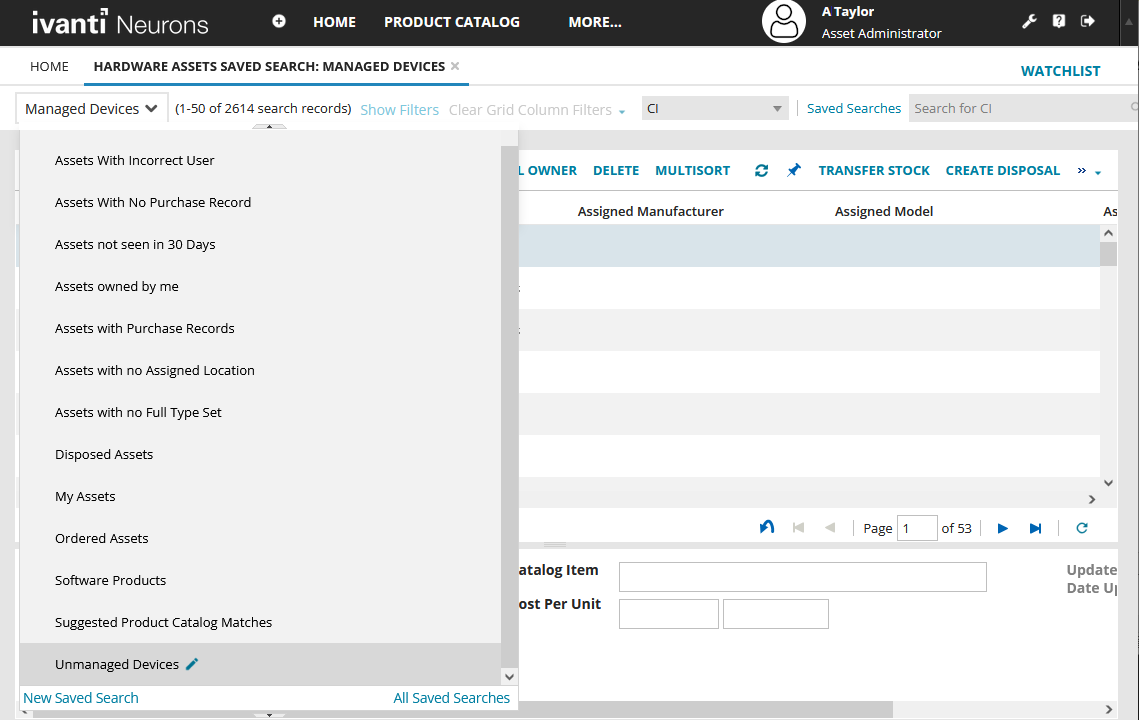
3.Double-click an unmanaged device to open its asset record.
4.Click the More drop-down menu at the top right of the page, then click Administration Actions > Change Asset Type. 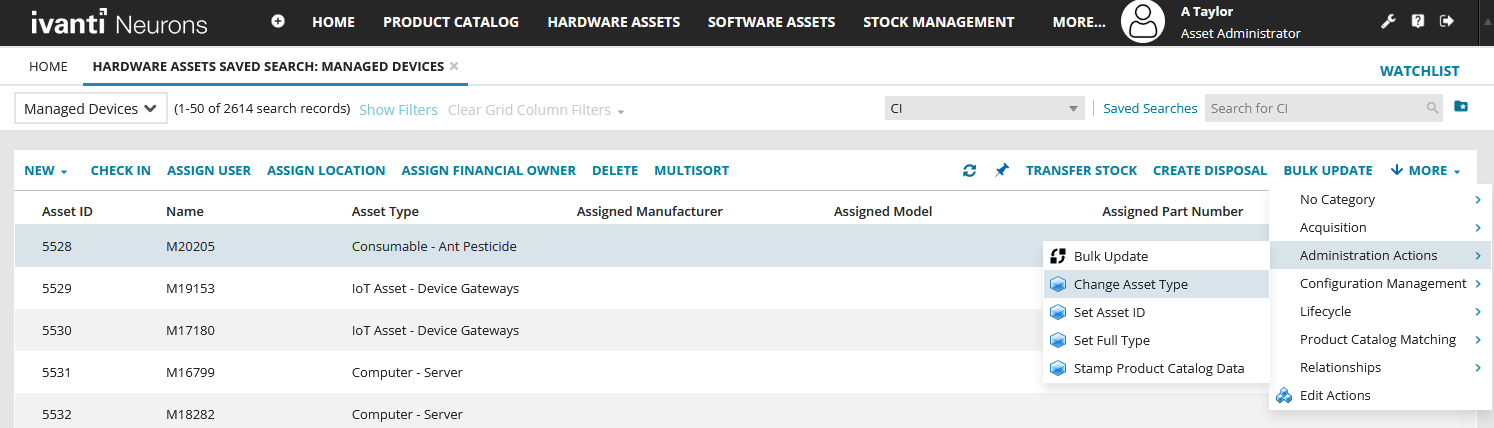
5.Select a suitable Asset Type and Asset Subtype, then click OK.
You can't create new asset types in ITAM, but you can create new subtypes if needed. For details, see Asset validation lists.
For details about working with managed asset records, see Hardware assets.