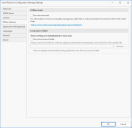Offline Options Tab
To avoid a possible scheduling conflict in multi-user environments, the Offline Options tab is not available until after you have completed the setup wizard and saved your settings.
The Offline Options tab is used for two related purposes:
- The Offline Mode area supports environments that do not have an Internet connection.
- The Local Source Folder area provides an alternate location to specify software update content.
This area provides the option to run Patch for Configuration Manager in offline mode. To set offline mode, enable the Run disconnected check box.
When Patch for Configuration Manager is in offline mode, it means the console will not attempt to download newer catalog and update files. This mode is typically used by sites that require the use of fixed versions of data that have been approved for use. Offline mode is also useful if your security policy requires you to perform actions without downloading data files from the Web.
There are certain restrictions when operating in offline mode:
- You cannot download updates directly using the Download button or by right-clicking an update
- You cannot publish updates that have not been manually downloaded and moved to the Local Source folder
When in offline mode, you must download your catalog file(s) and your update binary files from an Internet-connected machine and then move the files to your console machine. A utility is available to help you with the download process. For information, see Managing Files in a Disconnected Network.
- This area provides the option to define a local source folder that is used to store updates. There are several reasons you might want to define and use this folder:
- You can manually download updates to this folder prior to publication. During publication, the updates are retrieved from the folder rather than from the vendor websites, speeding the process.
- If you have a secure, isolated network, you can download your updates from a machine on a connected network and then move the updates to this folder after they are approved for use.
- You can create an archive of all your published updates.
- Use a local source folder: If enabled, indicates that a local folder will be the first place the program looks for the source file whenever you attempt to publish an update. If the binary file is located in the folder and the digest is verified, then that binary file will be added to the published CAB file. If the binary file is not contained in the folder or if the digest is not verified, then the update file will be downloaded from the web.
- Always check this folder for software update content before attempting to download from the update URL: Specify the full path name to the local folder or network share that will be used to store the update files.
There are several ways to manually download an update to the folder. You can select the update and then click the Download button in the toolbar, or you can right-click the update and choose Download to the Local Source folder. You can also use the Verify download button on the Binary File tab of the update editor. See How to Edit Updates for more details.
The full path name entered in this field must be a UNC path.
- Place all updates downloaded during publication into the local source folder: If enabled, indicates that during publication, any update that does not already reside in the folder will be copied to that folder. This enables you to create a complete archive of all your published updates.