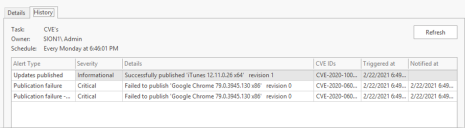Viewing History of Scheduled Tasks
You can view the history of any of your scheduled tasks, including:
- Updates that are scheduled for publication by filter or by CVE
- Recommended updates that are scheduled for publication
- Third-party applications that scheduled to be imported and updated
There are multiple ways to access the history:
- When viewing the Automation Scheduler calendar, select a task and then click History.
- When viewing the Automation Scheduler calendar, right-click a task and select History.
- When editing an existing task, select the History tab.
An entry is made in the history log each time an alert is triggered for the task. You can sort, group and filter the information by clicking in any of the column headers. History on a task is kept for 365 days.
Configuring the Length of the Reschedule Warning Alert
Some tasks must be rescheduled once every 12 months. This typically applies to tasks that are scheduled using the Add delay (days) option. By default, an alert will be triggered when a scheduled task is down to its final three months. This warning length can be changed by editing the TaskRescheduleWarningTriggers property in the following file:
C:\Program Files (x86)\Microsoft Configuration Manager\AdminConsole\bin\ST.SCCM.Controllers.dll.Config