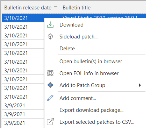Performing Actions on Patches
Right-Click Menu
You can right-click on any patch or product level in the top pane of Patch View and perform a number of different actions.
|
Action |
Description |
|---|---|
|
Download |
Enables you to download the selected patches or product levels to the patch download directory. For more information on the download process, see Downloading Patches and Product Levels. The Download command is only available if the patch can be downloaded automatically. For more information see the description of the Download method column. |
|
Sideload patch |
Enables you to manage patches that cannot be automatically downloaded by Security Controls. See Manually Acquiring Patches from the Vendor (Sideloading) for more information. Tip: In some cases, you may choose to use the sideload process on patches that can be automatically downloaded (for example, when downloading patches for use in a disconnected network). |
|
Delete |
Enables you to delete the selected patches from the patch download directory. If the selected patches have never been downloaded, this command will be unavailable. |
|
Open bulletin(s) in browser |
Enables you to display, within your default Web browser, vendor information about the selected patch bulletin. |
|
Open EOL info in browser |
Enables you to display, within your default Web browser, End of Life information for the product affected by the selected bulletin. |
|
Add to Patch Group |
Enables you to add the selected patches to a new or existing patch group. See Creating and Editing a Patch Group for more information. |
|
Add comment |
Enables you to provide a comment about the patch. |
|
Export download package |
Export the location of the download packages for the selected patches to a Comma Separated Values (CSV) file. |
|
Export selected patches to CSV |
Export information about the selected patches to a CSV file. The CSV file can then be used within a spreadsheet program. |
Keyboard Shortcuts
The following keyboard shortcuts are available:
- Ctrl+A: Selects all patches.
- CTRL+click: Multiple patches can be selected by holding down the CTRL key while selecting patches.
- SHIFT+click: A contiguous group of patches can be selected by holding down the SHIFT key while selecting the starting and ending patches in the list.
- SHIFT+PAGE UP: Selects a range of patches from the one currently selected to the top of the display. Each time you press Page Up an additional range of patches is added to the selection.
- SHIFT+PAGE DOWN: Selects a range of patches from the one currently selected to the bottom of the display. Each time you press Page Dn an additional range of patches is added to the selection.