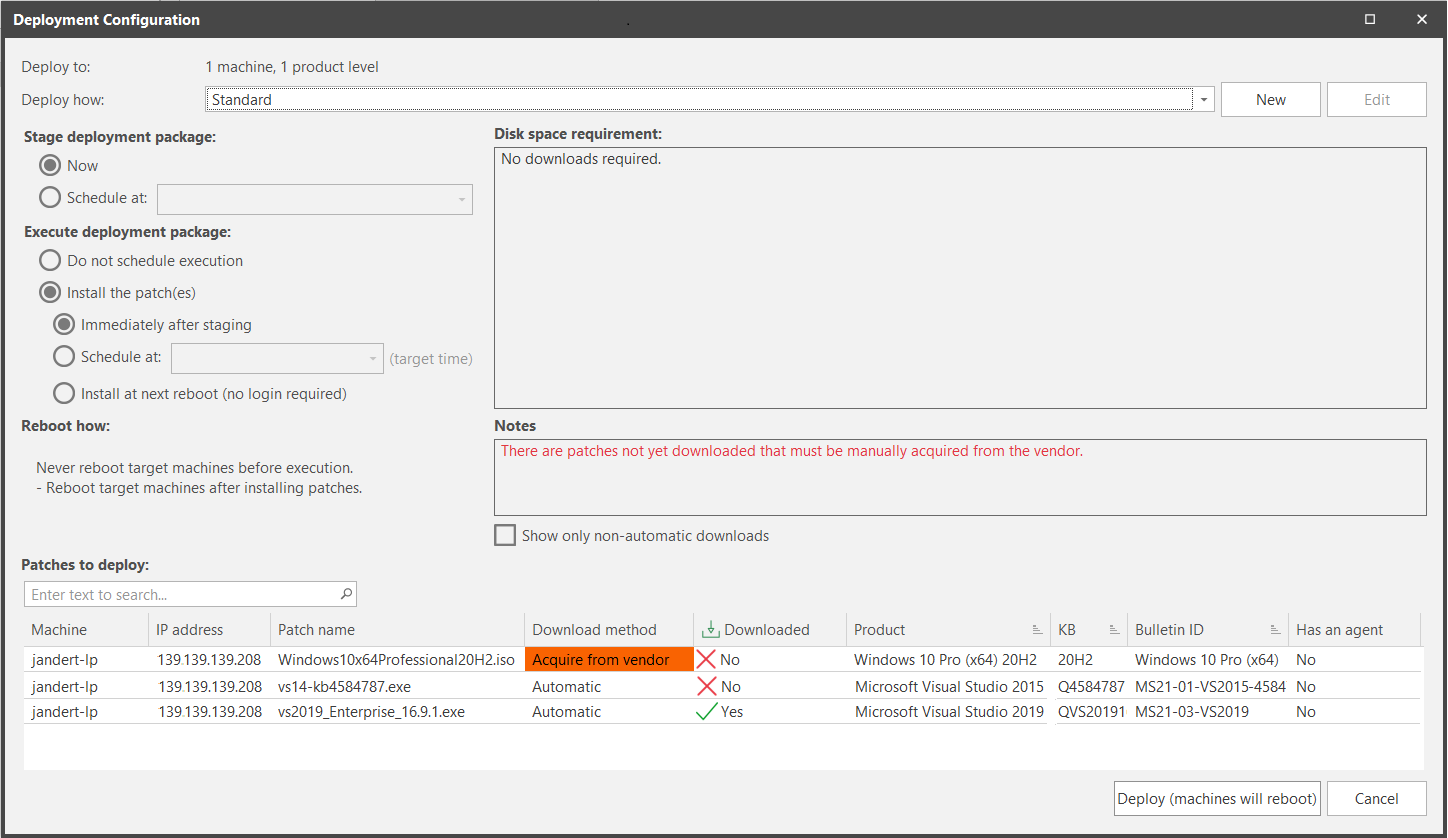Scheduling and Configuring a Deployment
When a patch deployment is initiated the Deployment Configuration dialog is displayed. This dialog enables you to specify exactly when and how the patches will be deployed.
|
Field |
Description |
|---|---|
|
Deploy To |
Indicates how many patches are being deployed and to how many machines. |
|
Deploy How |
Specify the deployment template you want to use. There are two buttons associated with this field:
The default templates (Agent Standard, Standard, and Virtual Machine Standard) cannot be modified. Clicking Edit lets you view but not change the default templates. |
|
Disk space requirement |
Provides status information about the patches that will be deployed. |
|
Stage deployment package |
Specify when you want the patches to be staged. The staging steps include creating the deployment package and copying the package to the target machine. Your options are:
|
|
Execute deployment package |
Specify when you want to deploy the staged patches. Your options are:
You have two options for deploying the patches after they are copied to the target machines: Offline hosted virtual machines are the exception, for them the deployment process will begin immediately. For more details see Deploying Patches to Virtual Machines. |
|
Reboot How |
Displays the current reboot instructions defined by the selected template. |
|
Notes |
If available, provides additional information about one or more of the patches selected for deployment. |
|
Show only non-automatic downloads |
If available, enables you to modify the information in the Patches to deploy grid so that the only patches displayed are those that must be manually downloaded. |
|
Patches to deploy |
Displays detailed information about the machines and the patches selected for deployment. |
|
Deploy |
When you are ready to deploy your patches using the selected deployment options, click this button. If the target machines will reboot as part of the deployment process, the button name will change to Deploy (machines will reboot); this serves as a reminder about the upcoming reboots. |