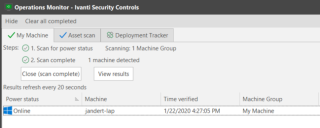Initiating and Monitoring a Power Status Scan
You can easily determine the current power state of one or more machines in your organization by performing a power status scan.
Initiating a Power Status Scan
You can initiate a power status scan a number of different ways:
- From the Agentless Operation page by selecting the desired machines, selecting the Power status tab and then clicking Scan now.
- From Machine View or Scan View by right-clicking the desired machines and then selecting Power Status scan.
- From a machine group by clicking Run Operation, selecting the Power status tab and then clicking Scan now.
For more details see How to Initiate Power Management Tasks.
Monitoring a Power Status Scan
In all cases the Operations Monitor will be used to display the status of the power status scan.
When the power status scan is complete you can:
- View the results by clicking View results. The Operations Monitor will be closed and the scan results will be displayed. See Viewing Power Status Scan Results for details.
- Remove the current tab by clicking Close (scan complete). Any other tabs on the Operations Monitor will remain open.
- Minimize the Operations Monitor by clicking Hide. No tabs are removed from the Operations Monitor.
- Remove the current tab and all other tabs by clicking Clear All Completed.
- Generate a Power Status report.
- View summary information about each machine that was scanned. Right-click on a column heading and select Column Chooser to add or remove columns from the display.