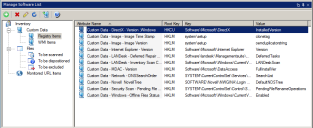Adding software and data items to inventory scans
Use the Manage software list tool to configure the software and data that you want to include in inventory scans. The choices you make with this tool define what items are scanned for when the inventory scanner runs.
The inventory scanner uses the data items you specify to identify software files and custom data items such as registry values, WMI data, and URLs. You can specify the following items:
- Files: Files that are included in software scans are included in the To be scanned list. Files in the To be excluded list are not included in software scans. Files in the To be dispositioned list have been discovered and need to be moved to one of the other lists.
- Registry items: The inventory scanner can identify items in the Windows registry on managed devices. These items are then displayed in the section of the inventory list that you specify.
- WMI items: The inventory scanner can scan for WMI (Windows Management Instrumentation) data items, with the results displayed in the section of the inventory list that you specify.
- URLs: The inventory scanner can scan for URLs, which is useful to track the use of Web-based applications and software as a service (SaaS).
IMPORTANT: Endpoint Manager 9.6 and later no longer use the ldappl3.template file. Setup migrates the data in this file to the core database. To change settings that used to be in this file, use the Manage software list tool (Tools > Configuration > Reporting / Monitoring ) or the Inventory settings agent setting (Tools > Configuration > Agent settings).
See the following topics for information about changing items included in inventory scans:
- Add or remove files for inventory scans
- Add custom registry items to inventory scans
- Add custom WMI items to inventory scans
- Add URLs to inventory scans
- Modeling attributes
Making inventory scan changes available to clients
When you make changes in the Manage software list tool, you need to deploy the changes to managed devices in order to change the way inventory scans run. The changes will be applied if the /i scanner command line parameter is used on your managed devices.
To deploy scanning changes to managed devices
- In the console, click Tools > Reporting/Monitoring > Manage Software List.
- Make your changes.
- Click the Make Available to Clients toolbar button to make the most recent changes available to devices the next time they run an inventory scan.