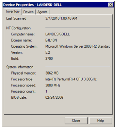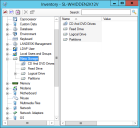Viewing inventory data
Once a device has been scanned by the inventory scanner, you can view its system information in the console.
Device inventory data are stored in the core database, and include hardware, device driver, software, memory, and environment information. You can use this inventory data to help manage and configure devices, and to quickly identify system problems.
You can view inventory data either as a summary or as a full device inventory. You can also view inventory data in reports that you generate.
Viewing a summary inventory
Summary inventory is found on the device's properties page and provides a quick look at the device's basic OS configuration and system information. The summary also shows the date and time of the last inventory scan so you know how current the data is.
NOTE: If you added a device to the core database using the discovery tool, its inventory data isn't yet scanned into the core database. You must run an inventory scan on the device before you can see its inventory.
To view summary inventory
- In the console's network view, right-click a device.
- Click Properties > Inventory tab.
Viewing a full inventory
A full inventory provides a complete listing of a device's detailed hardware and software components. The listing contains objects and object attributes. The search field searches text in both panes, including values. The search isn't case-sensitive and you can use F3 to go to the next occurrence.
To view a full inventory
- In the console's network view, right-click a device.
- Click Inventory.
For detailed information, see Inventory help.
Viewing attribute properties
You can view attribute properties for a device's inventory objects from the inventory listing. Attribute properties tell you the characteristics and values for an inventory object. You can also create new custom attributes and edit user-defined attributes.
To view an attribute's properties, double-click the attribute.
For more information, see About the Inventory attribute properties dialog box.