System queries
When you create a query, you can specify whether it is a system-wide query and is available to everyone, or whether it is just for you. Only you can access your personal queries.
If you modify a system query, we recommend that you save it by another name, as any modifications are system-wide. To save the query, on the Query and Reports tree, right-click the name of the query, then click Copy Query.
We recommend that you create a new shortcut group to store the system-wide queries.
For information about creating a new shortcut group, see Adding a new shortcut group.
Adding system queries to the shortcut bar
There are a number of predefined queries for you to either use as they are, or as a basis to creating your own queries. These queries are available to all users.
To add a system query to the shortcut bar:
- In Query and Report Designer, on the Actions list, click Add Existing Query to Group.
The Add Existing dialog appears.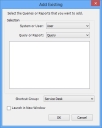
- In the System or User list, select System.
- In the Query or Report list, select Query.
A list of system queries appears.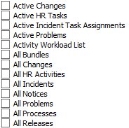
- Alongside the required queries, select their check boxes.
- Select the shortcut group in which you want them to appear.
- Click OK.
The queries are added to the shortcut bar.