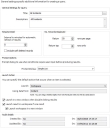Configuring the general settings for the query
You can configure the general settings for each query. These include:
- The number of records that appear on each page
- How frequently the results list refreshes
- Which dialog you want to use when prompting a user to specify a value
- Whether you want to show items that have been soft deleted
- What happens when you double-click a record in the results list
- The option to display a single result directly, rather than as a list
To configure the general settings for a query:
- Open the required query.
- On the Query tree, click General Settings.
The General Settings page appears.
- Complete the required fields:
Interval in minutes for automatic refresh of results –specifies how frequently the results list automatically refreshes.
Include soft deleted records – if selected, the query results include records that have been marked as deleted, but which still exist in the database. You can then restore these records if required (see Restoring Soft Deleted items). For more information about soft deletion, see Deletion Type in the section Creating a business object.
No. Records Displayed – enables you to specify the page size for the results list, and how many results to report.
Prompt Dialog – specifies which type of dialog appears for prompted queries. For more information, see Specifying which prompt dialog you want to display to your users.
Launch –specifies which component is used to open a record if a user double-clicks an item in the results list.
Using data from – specifies which data is used when a record is opened from the results list. By default, data from the object that the query is based on is used; however, you can drag a related item onto this field so that the related object is opened instead. For example, if your query is based on Incident, and you drag the Raise User relationship from the Attributes tree onto the Using data from field, then the User window appears when you open a record from the query results list, displaying the Raise User for the Incident.
Launch in a new window when double clicking results – if selected, the item opens in a new window rather than in the current workspace.
Launch result in workspace if one result – if selected, when only one result is returned by the query it is displayed directly, rather than in a list of one.
Launch workspace in a new window – if selected, the single result opens in a new window.
- Click
 , then click Finish.
, then click Finish.
The Audit details group box at the bottom of the General Settings page gives information about who created and updated the query.