Creating criteria for your query
To create criteria for your query:
- Open the relevant query.
- On the Query tree, click Criteria.
The Criteria page appears. - From the Attributes tree, drag the attributes for which you want to specify criteria onto the Current Condition list.
The Criteria dialog appears with the Attribute field already completed.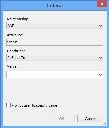
- Select the required Relationship to other criteria.
You can add more complex criteria relationships using the Advanced button on the Criteria page. For more information, see Adding complex criteria to queries.
- In the Condition list, select the relevant condition.
If you want to specify criteria when the query is run, select the Prompt user to specify value check box. For more information, see Prompting users to provide criteria when the query is run.
- Click OK.
The Criteria dialog closes and the criterion is added to the Current Criteria list. - Add further criteria as required.
- If required, click Test Conditions.
A sample of data with the criteria applied appears.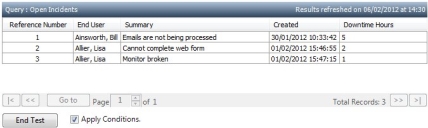
You can clear the Apply Condition check box to see a set of query results without the conditions applied. By default, the Apply Condition check box is automatically selected.
- Click End Test.
- Click Finish.
The Save Query dialog appears. - Click Yes to save the changes you have made.