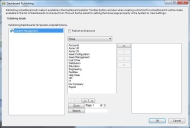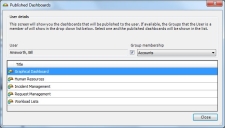Publishing dashboards
If you have the required privileges, you can create any number of system or personal dashboards, or even dashboards for other users (see Maintaining dashboards for other users). Although personal dashboards are immediately available to the user that they were created for, system dashboards are not available until you publish them to the appropriate users, groups, or roles. This means that you can design your dashboards centrally, and then manage their availability separately.
To publish a system dashboard:
- On the Settings menu, click Dashboard Designer.
The Dashboard Designer appears. - On the Dashboard Pages tree, select the system dashboard that you want to publish.
Unpublished system dashboards are indicated by .
. - In the Actions list, click Publish.
The Dashboard publishing dialog appears.
You can select multiple dashboards by holding CTRL while clicking in the Dashboard Pages tree.
- If you want the dashboard to be available to everyone, select the Publish to Everyone check box, then click OK.
When you publish a dashboard to everyone, this dashboard is also made available to any new users created at a later date.
- To limit to whom the dashboard is published, select the Group, Role, or User from the drop-down list, then select the required items from the middle list and click
 .
.
The item appears in the right-hand list.
Alternatively, double-click the required item to move it between the lists.
- When you have selected the Groups, Roles and Users that you want to publish the dashboard to, click OK.
The dashboard is published, and appears in the appropriate users' Dashboard menus.
You can remove the publishing of a dashboard by redisplaying the Dashboard publishing dialog for the dashboard, and then removing the entries from the list on the right-hand side of the dialog as required.
Viewing which dashboards are published to a user
You can use the Dashboard Designer to view which dashboards a user can see when they are in different support groups.
To view which dashboards are published to a user:
- Select the user from the Other Users' Personal Dashboards branch of the Dashboard Pages tree, then click View published dashboards in the Actions list.
The Published dashboards dialog appears, showing which dashboards are published to the user.
To see which dashboards are published to yourself, click Personal Dashboards in the Dashboard Pages tree, then click View published dashboards in the Actions list.
- To see the effect that changing support group has on the available dashboards, select the Group membership check box, and then choose the required support group.
The list of dashboards updates.