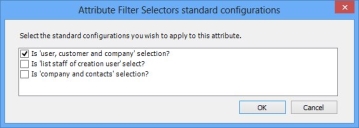Handlers and filters in Web Access windows
The standard absolute-positioned windows used with the Console can use handlers to control the contents of certain lists that are related to users or CIs.
For information about the handlers for related lists, see Related list handlers.
When you make a window available to Web Access, these handlers are converted to filters on the appropriate attribute on the business object.
The use of filters rather than handlers enables you to configure the behavior of lists more consistently and more simply for Web Access. However, it can limit your ability to configure these lists to behave differently on different windows for the same object.
There is a property in Object Designer that makes it easier for you to add these standard filters to object attributes if you want to configure these filters directly, rather than by migrating a window with handlers.
To add standard configurations of filter selectors to an attribute:
- In Object Designer, open the required business object.
For example, Incident Management\Incident - Select the required attribute (for example, Raise User), then in the Properties grid, click
 alongside the Filter Selectors standard configurations property.
alongside the Filter Selectors standard configurations property.
The Attribute Filter Selectors standard configurations dialog appears.
The standard configurations available in the list change depending on the attribute you have selected.
- Select the standard configurations that you want to add to the attribute, then click OK.
Some of the standard configurations are mutually exclusive, so you might not be able to add all of them.
You can view the filters that have been added to the attribute, and fine-tune them by clicking  alongside the Filter Selectors property. For example, you can add further attributes or conditions to the filter. Note that if you then update the attribute again using the Filter Selectors standard configurations property, any changes you made on the Attribute Filters Selector dialog will be lost.
alongside the Filter Selectors property. For example, you can add further attributes or conditions to the filter. Note that if you then update the attribute again using the Filter Selectors standard configurations property, any changes you made on the Attribute Filters Selector dialog will be lost.