Defining the event
When you have created a process action, you need to define the event that triggers that action.
To define the event:
- In the Configuration tree, select the process action that you want to define the event for, then in the Actions list, click Define Event.
The Event Definition dialog appears.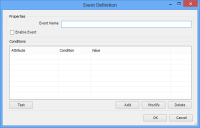
- In the Event Name box, type a name to identify the event.
You now need to provide Event Manager with a set of conditions that will define the event. These are typically the Event Source and Event Type. - Click Add.
The Event Conditions dialog appears.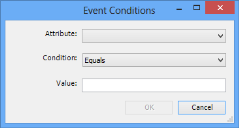
- In the Attribute list, select Event Source.
- In the Condition list, select Equals.
- In the Value box, type the name that you specified for the EventSource field mapping when you configured the LPM web service (see To configure the LPM web service actions:).
- Click OK.
The event condition is added to the Conditions list on the Event Definition dialog. - Add another Event Condition where the Attribute called Event Type equals the name that you specified for the EventType field mapping in LPM.
- Use the Add, Modify, and Delete buttons to complete the set of conditions that define the event. All of the conditions that you specify have to be met to trigger the process action.
- When you have set the required conditions on the Event Definition dialog, select the Enable Event check box.
- Click OK.
Remember to select the Enable this Integration Process Source check box on the Integration Process Source dialog when you finished configuring the event.