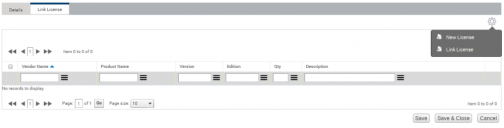Purchase History
The Purchase History page displays purchase history data, or cross references to purchases that were used to create a license record. Purchase history records are not used in the reconciliation process, but are used to back up, and provide a further breakdown of, the license detail.
To view purchase history records:
1.Click Licenses under Entitlement on the menu bar.
The Licenses & Contracts page appears
2.Click the Purchase History tab.
The list of purchase history records appears.
3.Use the filter bar above the data grid to display the required records.
4.To edit a purchase history record, either click the hyperlink for the required record, or select the check box for the record and then click Edit from the gears menu.
The Edit Purchase History page appears enabling you to edit the record or link license records to it.
To add a purchase history record:
1.On the Purchase History tab, click Add from the gears menu.
The Add New Purchase History page appears.
2.On the Details tab, enter information about the purchase history records in the standard fields provided and any additional information under Additional Details using custom fields.
For information about custom fields, see Custom fields.
3.Click the Link License tab to link purchase history records to license records.
4.To link an existing license, click Link License from the Link License gears menu.
A data grid of all existing entitlements appears. Select the license record that you want to link the new Purchase History record to.
To create a new license and link it to the new Purchase history record, click New License from the Link License gears menu.
The Add New License page appears, enabling you to create a new license record that is linked to the new Purchase history record when you save it.
For more information on creating new license records, see Adding a new license.