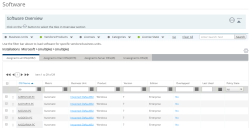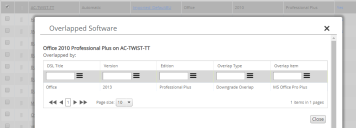Software
We've had a look at the hardware records that we imported, so now let's look at the software records that we imported. After that, we'll do some software teaching – matching unrecognized phrases in the software titles that you imported to a specific product in the Definitive Software Library.
The Software page
The Software page lists all of the software instances in your IT estate.
To view the Software page:
1.On the menu bar, under Estate Management, click Software.
The Software page appears. Initially, it is empty because you never want to see a complete list of all your software titles, as this would be so large that it would be unmanageably slow and too large to work with. The first step is to filter this list to a more manageable size.
2.We want to focus our initial investigations on Microsoft, so we are going to use the filter bar towards the top of the page to select just software from Microsoft. Click Vendors/Products.
The Select Vendors, Products and Editions dialog appears.
3.From the tree, select the check box alongside Microsoft.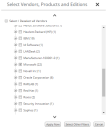
4.Click Apply Now.
The list updates to show only software from Microsoft. Note that the filter you have applied persists until your login session ends or you change it. As with other data grids, you can sort and filter the list to help you to understand your data more easily.
There are four tabs: one for software that is associated with an OSI of any type, one for software that is associated with a client OSI, one for software that is associated with a server OSI, and one for software that isn't associated with an OSI at all. Software records listed in the Unassigned to OSIs tab are still used in reconciliation. You can use the Unassigned to OSI functionality to capture summary software liability that you don't want to create manually or can't import (for example, if you can't get data from beyond a firewall).
Note that you can use the Assigned to Server OSIs tab to identify CLIENT software that has been installed on a server. It is unusual for it to be appropriate to install client software on a server, so this could give you an opportunity to identify software that you can uninstall and so reclaim their licenses.
There is a lot of data here for you to explore. Much of it is self-explanatory, but there are two columns worth noting.
Overlapped
It is time to start thinking about some of the features of licenses. Some license agreements allow you to use a different product or version from that named on the license: licenses can be associated with a or a , so that several executables are covered by a single license; or they might allow or (more rarely) , so that different versions are covered by a single license.
Click a Yes link in the Overlapped column to see a list of all the software overlapped by a product. In the example below, the Office 2010 installed on the OSI AC-TWIST-TT is covered by a downgrade from an Office 2013 license:
Policy State
You can create policies that distinguish between software that is on an approved list, a mandatory list, or an unapproved list. The Policy State column identifies if software is in one of these lists. For more information, see the link provided below.
Unlicensed software
Sometimes, you want to identify when software that does not require a license has been installed in your estate. For example, you might want to discover when certain unlicensed software that you consider to be a security risk has been installed, or you might want to ensure that freeware that is not allowed to be used in a corporate environment has not been installed. You can use the License State filter in the filter bar to investigate the unlicensed software in your estate.
What next?
Only software that has been matched to items in the DSL can be reconciled, so we now need to teach the system to recognize any unmatched software records: Software teaching.
More information
Software – further information about software
Policy management – further information about creating software policies