Run a reconciliation
In this section, we are going to use License Optimizer's rules engine to intelligently assign licenses to software to give you your initial estimated license position.
To run a reconciliation:
1.On the menu bar, expand Reporting, then click Reconciliations.
The Reconciliation page appears, listing all previous reconciliations.
2.Click Start Reconciliation.
The Start Reconcile dialog appears.
3.On the Status tab, type a Name for the reconciliation.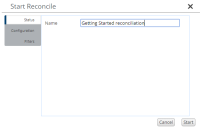
By default, this is set to Reconciliation followed by the current date.
In most circumstances, you can ignore the Configuration tab, which enables you to configure the sub capacity settings for specific vendors. Sub-capacity licensing enables products to be licensed for less than the full processor core capacity of the server.
4.On the Filters tab, select an option in the Reconcile based on drop-down.
We recommend that you do not select None, which performs a complete reconciliation, but rather select either Business Units, Products/Vendor, or DataSource.
5.When you have selected the required filter, click Start.
The reconciliation starts, and the dialog updates to show progress. Reconciliation in Progress appears in the title bar at the top of the page for all users logged in, so that they know that any other reconciliation, recognition, or import they start will initially be queued.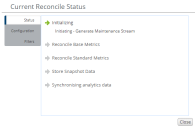
When the reconciliation completes, the dialog closes and the previous page reappears.
What's Next?
Now that we have run a reconciliation, we can look at its results: View reconciliation results
More information
•Start Reconciliation – link to the Run Reconciliation topic