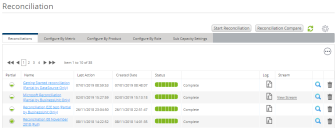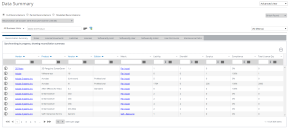View reconciliation results
You view the results of your reconciliations from the Reconciliation page.
To view your reconciliation results:
1.On the menu bar, under Reporting, click Reconciliations.
The Reconciliation page appears, showing a list of all previous reconciliations.
The Partial column indicates if the reconciliation was a full reconciliation (indicated by ![]() ) or a partial reconciliation (indicated by
) or a partial reconciliation (indicated by ![]() ). Holding your mouse pointer over one of these icons displays a tooltip that provides more information about the type of reconciliation.
). Holding your mouse pointer over one of these icons displays a tooltip that provides more information about the type of reconciliation.
2.Click the hyperlink in the Name column for your reconciliation.
The Data Summary page appears for the reconciliation, showing the results for all vendors.
We are currently interested in our estimated license position for Microsoft only, so let us filter the list to show only the results we are interested in.
3.In the filter box under Vendor, type Microsoft, then press ENTER
The list refreshes to show only results where the vendor is Microsoft.
The columns of particular interest to us are:
•Liability – the number of units of a product that have been identified from inventory data
•Shortfall – the number of units of liability that could not be covered by valid licenses
•Surplus – the number of units of valid licenses that have not been used to cover liability
•Compliance – the percentage of liability that has been covered by valid licenses
•Total License Qty – the number of units of valid licenses for the product
What's Next?
Now that we have opened our reconciliation results, we can interpret them: What does it mean?
More information
•Previous Reconciliations – link to the Previous Reconciliations topic
•Data Summary – link to the Data Summary topic