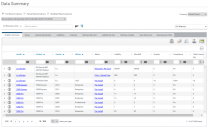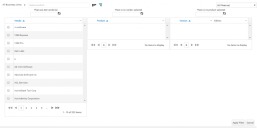Data Summary
To see the results of reconciliations on the Data Summary page, click Data Summary under Reporting on the menu bar.
You can also access the Data Summary page for a specific reconciliation by clicking the required reconciliation entry link in the Reconciliations data grid (shown in the Reconciliations tab on the Reconciliation page). For more information, see the Reconciliations tab section of Previous Reconciliations.
There is a video and a blog about understanding some of the results displayed on the Data Summary page:
You can select a different reconciliation using the Reconciliations list shown at the top of the page:
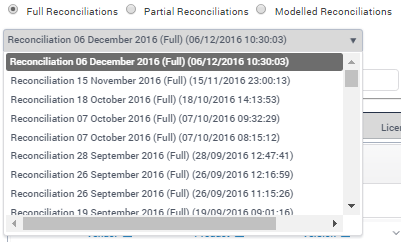
Initially, the Reconciliation drop-down list shows full reconciliations, and the data for the most recent full reconciliation appears on the page. To filter by partial or modelled reconciliations, select the required option button above the list to filter it by reconciliation scope. The available scope options are:
- Full Reconciliations
- Partial Reconciliations
- Modelled Reconciliations
For more information on full and partial reconciliations, see Start Reconciliation.
Use the Currency drop-down list to specify the currency used for reporting any currency data in the reconciliation data.
You can filter the reconciliation data shown in the data tabs using the Filter pane that appears above them:
You can use the following filtering options either individually or in combination:
- Business Unit
You can use a custom filter, business unit(s) and/or tag(s) to filter the reconciliation data. If you apply a Business Unit filter, the results are based on all views of the Analytic Summary, even if some of the views don't have the Business Unit column.
- Product
You can type criteria into the Select the Product box and press enter to return a list of possible product matches from which you can select the required product. You can also click to the right of the Select Product box to display the Expanded Filter Options pane:
to the right of the Select Product box to display the Expanded Filter Options pane:
The Expanded Filter Options pane enables you to select the required vendor(s), product(s) and / or product version(s) on which to filter the reconciliation data. Select the required items, then click Apply Filter at the bottom right of the pane.
- Metric
You can filter the reconciliation data by metric.
When you have applied filters (or a combination of filters), appears. Clicking this icon removes all filters and refreshes the data.
appears. Clicking this icon removes all filters and refreshes the data.
The tabs on the data pane display different elements of the reconciliation data:
- Data Summary page: Summary tab
- Data Summary page: Notes tab
- Data Summary page: License Movements tab
- Data Summary page: Liabilities tab
- Data Summary page: Licenses tab
- Data Summary page: Software by Host tab
- Data Summary page: Software Installs tab
- Data Summary page: User Minimums tab
- Data Summary page: Maintenance Paths tab