Logging in
The first step is to log in. We will then learn how to create new user accounts that other users can use to log in with.
Throughout the Getting Started sections, more detail is available using the links at the bottom of the page.
License Optimizer is a cloud application. When you register, you are sent a link to the login page, along with an email address and password that you use to log in. When you first log in, you are asked to reset your password and supply some memorable information to help you to reset your password if you ever forget it.
When you have logged in, the Estate Overview dashboard appears, with your account details displayed at the top right of the page:

![]() Throughout the system, there are gears menus that give you access to a range of configuration options. These menus can be either inline (for a specific row in a data grid), or page-level. The gear menu alongside your account details includes a Sign Out option. If you do not use the system for a while, you are automatically logged out – but it is good practice to sign out manually whenever you have finished using the system.
Throughout the system, there are gears menus that give you access to a range of configuration options. These menus can be either inline (for a specific row in a data grid), or page-level. The gear menu alongside your account details includes a Sign Out option. If you do not use the system for a while, you are automatically logged out – but it is good practice to sign out manually whenever you have finished using the system.
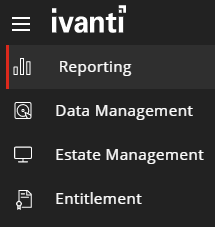
The menu bar to the left of the page contains links to different parts of the user interface, grouped in different categories. Click ![]() to expand the menu bar, or click the Ivanti logo to return to the home page.
to expand the menu bar, or click the Ivanti logo to return to the home page.
What next?
Now that we've logged in, let's create some more user accounts so that colleagues can help: User accounts.
More information
•Accessing License Optimizer – more information about logging in