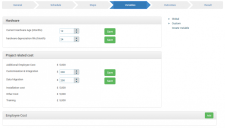Creating a new scenario model Variables stage
The Variables stage of the creating a new scenario model process enables you to identify and incorporate additional factors into the scenario modelling process.
In the Hardware section, specify the hardware depreciation life (for straight-line depreciation) and provide a value for the average age of hardware.
If you imported a budget in the Schedule stage, the budget elements appear in the Variables stage in the Project related costs section.
You can also add employee costs in the Employee Cost section.
You can also create new variables or add additional existing custom variables using the Variables menu (shown on the right of the Variables stage) by clicking the required variable entry in the Variables menu:
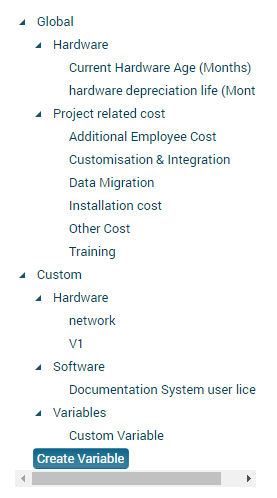
Variables that may be deleted (removed from the scenario model) appear with a Delete button alongside.
Clicking Create Variable in the Variables menu displays the Create New Variable dialog, where you can create a new variable. For more information, see Creating a new variable
Next
The next stage in the process is Creating a new scenario model: Outcomes stage.