Working with Ivanti Access administrative portal
You can access the Ivanti Access administrative portal from a web browser. Use the credentials provided in the welcome email to sign in to the Ivanti Access administrative portal.
If you wish to use the new user interface, see Working with Ivanti Access in Ivanti Neurons for MDM administrative portal.
Procedure
-
In a supported browser, enter the Access URL provided in the welcome email.
Example: https://access-na1.ivanti.com
The URL may vary depending on the region.Administrator accounts lock temporarily for a short period after multiple consecutive invalid password attempts on initial log in.
Figure 1. Sign in to Ivanti Access
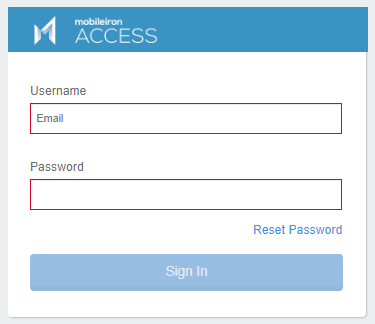
- For Username, enter the email address provided in the Welcome email.
- For Password, enter the password provided in the Welcome email.
-
Click Sign In. The Change Password window displays.
Figure 2. Change password
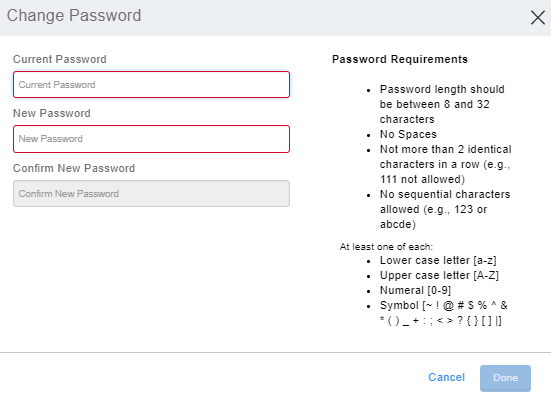
- For Current Password, enter the password provided in the Welcome email.
- For New Password, enter a new password.
- For Confirm New Password, re-enter the same password that was used for New Password and click Done. The log in screen appears. Enter the new credentials to log in to Ivanti Access.
-
Enter the new password to log in to Ivanti Access.
The Password Recovery Key window displays, which provides options for receiving the password recovery the key.Figure 3. Password recovery key
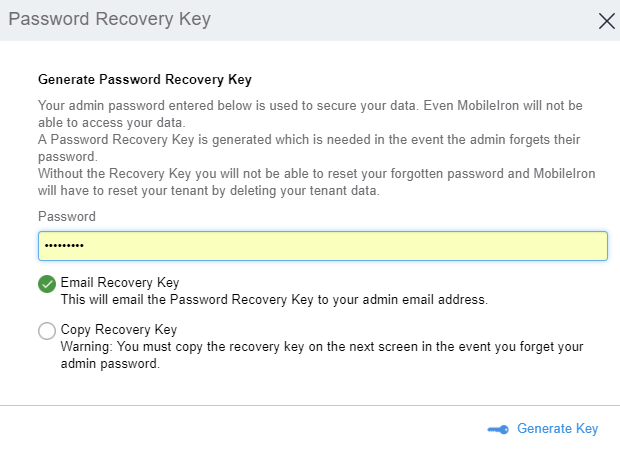
- Enter the New Password in the text box.
- Select one of the following options to backup your Recovery Key.
- Email Recovery key: This option lets you email the Password Recovery Key to your administrator email address.
Copy Recovery key: This option lets you copy the Password Recovery Key to a file in your local drive. A warning to receive an email for recovery key appears when you click Copy Recovery Key option.
Figure 4. Warning for password recovery key
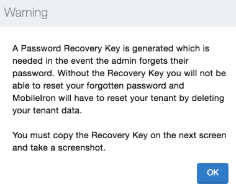
After login, if you forget your password, click Account Settings > Change Password. The window to change your password opens. You must use the password recovery key to change your password.
If you forget your password and lose your password recovery key, you will not have access to the Access administrative portal. Contact the Root Admin or the Super Admin to reset the password. If the Root Admin forgets the password, contact Support.
- Click OK > Generate Key.
-
Click Continue to get started with the setup wizard.
-
Click Get Started to select the preferred deployment type.
The screen to select Ivanti Access or Ivanti Access + Standalone Sentry appears.Once you select the deployment type and click Done, you will not have the option to change your selection.
- Click Done.
-
Click
 to start configuring account settings.
to start configuring account settings.
The email for the administrator account and the Tenant GUID is visible.Figure 5. Account settings
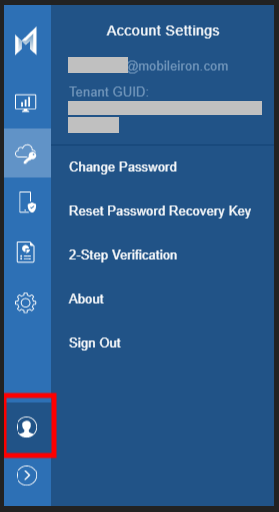
- For an Ivanti Access (without Standalone Sentry) deployment, see Set up Ivanti Access with UEM.
- For an Ivanti Access + Standalone Sentry deployment, see Set up Ivanti Access + Standalone Sentry.