Deploying ISAC with Microsoft Intune
This section provides instructions to deploy Ivanti Secure Access Client (ISAC) with Microsoft Intune.
Prerequiste:
Ensure your device is added to the Azure AD users’ group. For more information, see Join your work device to your work or school network
Procedure
1.Verify the AD join is successful in Azure website (intune.microsoft.com)
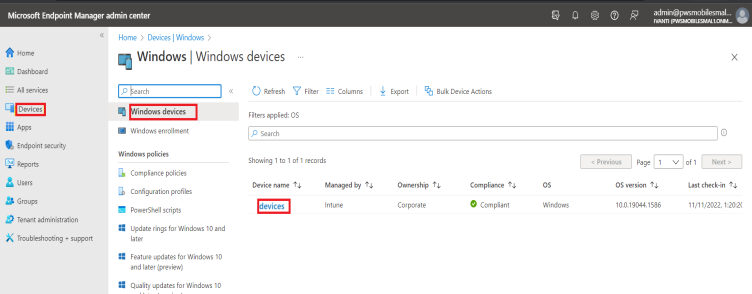
2.Download the client configuration from ICS and perform the steps as mentioned in. ISAC Deployment on Microsoft Intune section
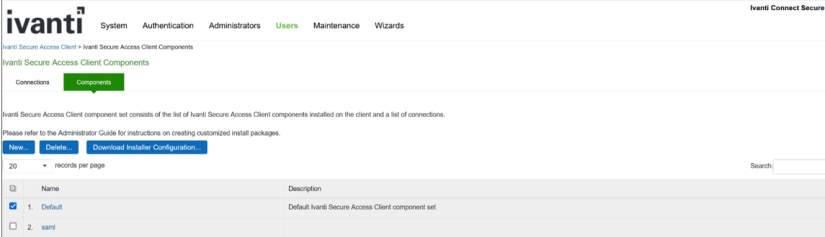
3.Download the client configuration from ZTA tenant, from the Global Device Preferences.
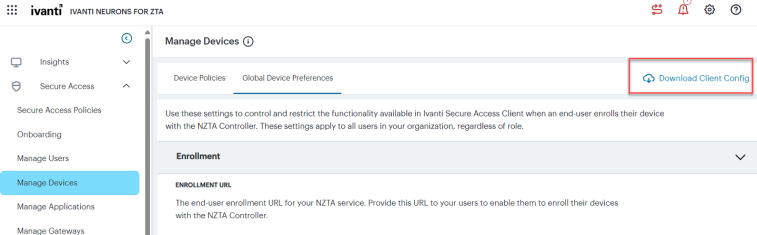
4.Open the client config file in Notepad++, convert the content to Base 64 (Select all content in page and then Plugins > MIME tools > Base 64 Encode).


5.Copy the above encoded string, open another new file in Notepad++ and then JSONCONFIG=””, In double quotes paste all the above Base64 encoded string and save it.
6.Download the client MSI installer file (client package.msi), which needs to be installed.
7.Open Azure site: intune.microsoft.com, with Admin credentials.
Access Apps-Windows- Add a new app.
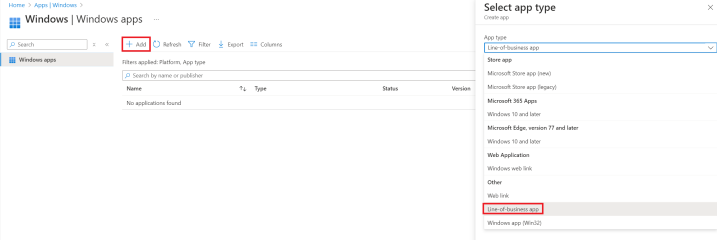
8.Select and upload the downloaded client msi file.
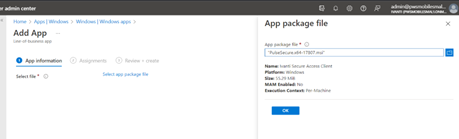
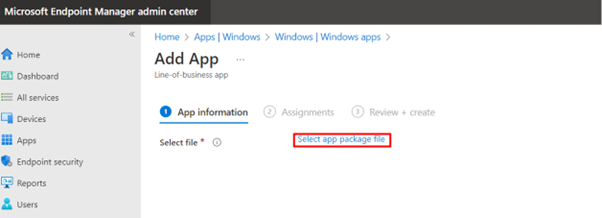
9.Copy the base64 string, which is saved with JSONCONFIG=”” and enter the Command-line arguments. Click Next.
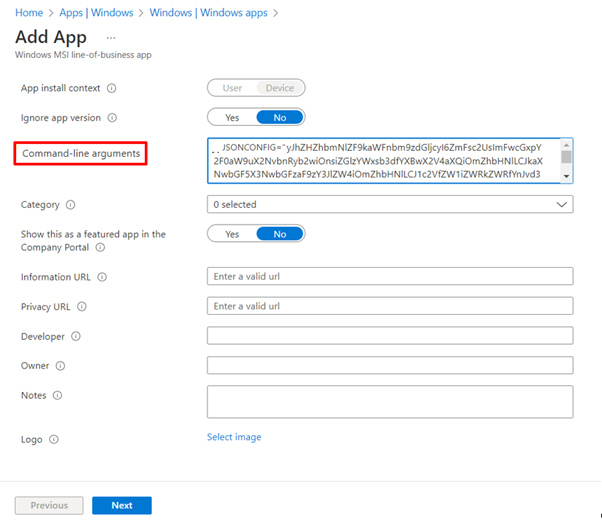
10.Select any group/All Users/All Devices as required for client deployment.

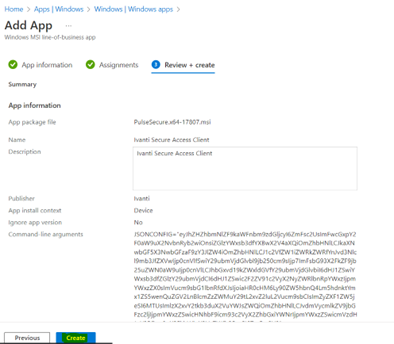
11.Wait till the client msi package is uploaded and then listed under All apps.
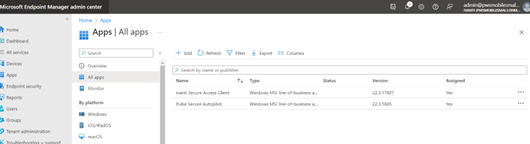
12.Observe the client installation automatic initiation in Windows device.
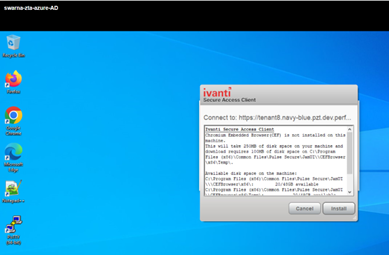
13.Enter the credentials, if it prompts and then Connect.
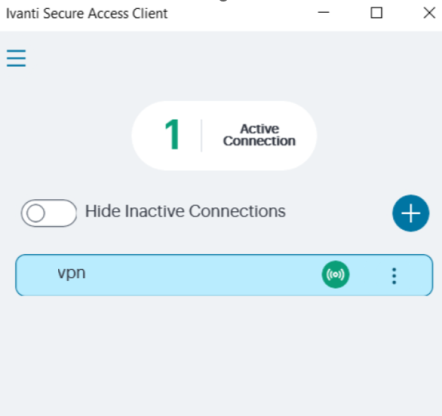
Client deployment and installation is successful.