Managing Users of the MSSP Management Console
After you have logged into the MSSP management console, you can optionally perform the following tasks.
Adding an MSSP Management Console User
By adding a user to the MSSP management console, the user can log in and use the features of the console. This user is able to access customer domains using a browser, see Accessing a Customer Domain.
To add a user to the MSSP management console:
1.Log into the MSSP management console as an administrator, see Accessing the MSSP Management Console.
2.Click the Users tab.
The Users page appears.
When the MSSP management console is started for the first time, only the defined administrator user is present.
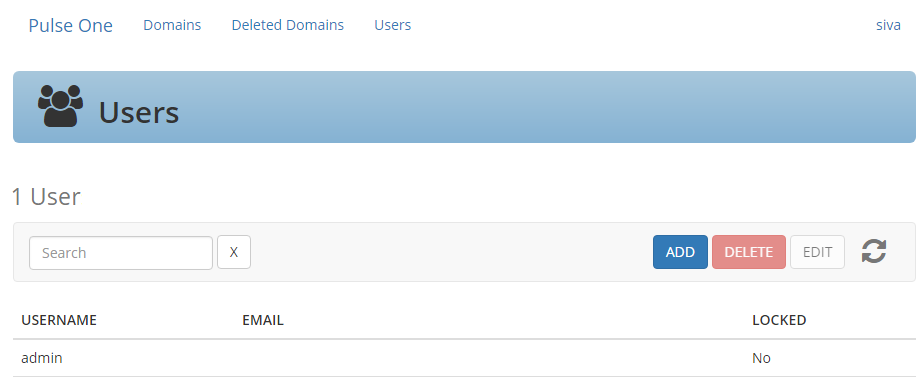
3.Above the table of users, click Add.

The User dialog appears.
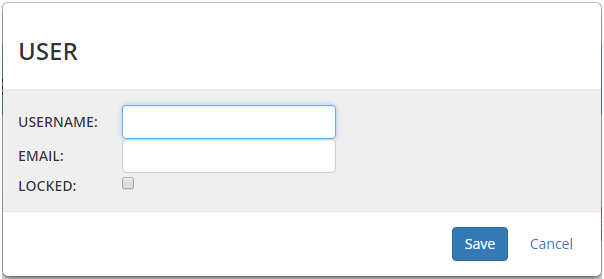
4.Enter a Username for the user.
5.Enter an Email address for the user.
6.(Optional) select the Locked check box to lock the user account.
This is an unlikely action during the creation of a user. It is more likely performed when editing an existing user, see Editing an MSSP Management Console User.
7.Click Save.
The new user is added to the Users page.
The console sends an email to the declared Email address. This provides the user with a link to access the console and change their password.
8.Repeat this process for each required user.
Editing an MSSP Management Console User
You can edit an existing user, either to change their declared details, or to lock the account.
To edit an existing user:
1.Log into the MSSP management console as an administrator, see Accessing the MSSP Management Console.
2.Click the Users tab.
The Users page appears.
3.Select the required user in the table of users, and then click Edit above the table.
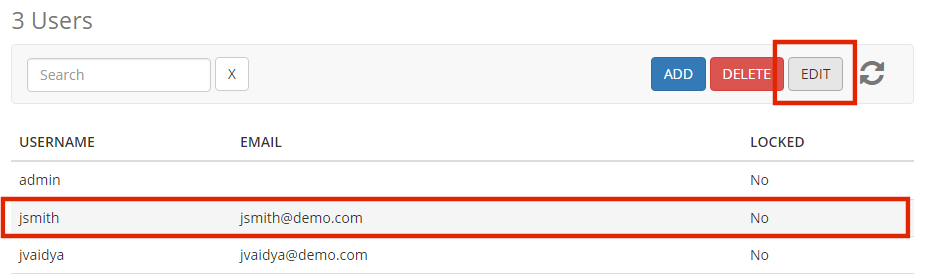
The User dialog appears.
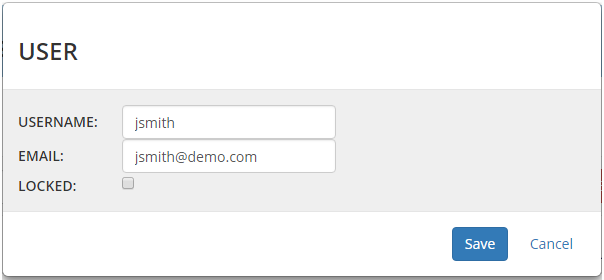
4.Make the required changes.
•If you want to change the login name for the user, change the Username.
•If you want the user’s email address, change the Email.
•If you want to lock the user account, click Lock. This prevents the user from logging into the console.
If you want to permanently prevent a user from accessing the console, you can delete their account, see Deleting an MSSP Management Console User.
5.Click Save.
6.The table of users on the Users page updates.
Deleting an MSSP Management Console User
You can permanently delete an existing user from the MSSP management console.
After you delete a user, they will no longer be able to access the console.
If you want to temporarily prevent a user from accessing the console, you can edit the user to lock the account, see Editing an MSSP Management Console User.
To delete a user:
1.Log into the MSSP management console as an administrator, see Accessing the MSSP Management Console.
2.Click the Users tab.
The Users page appears.
3.Select the required user in the table of users, and then click Delete above the table.
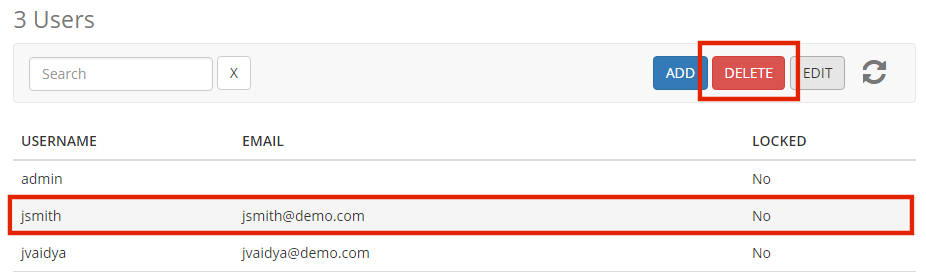
A confirmation dialog appears.
4.Click OK to confirm the deletion.
The user is removed from the table of users.