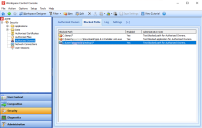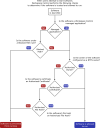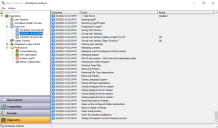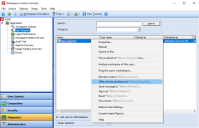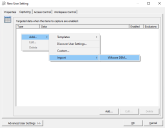This is not the latest version of Ivanti Workspace Control documentation.View available documentation.
Workspace Control 2022.1 (10.8.20.0)
This section covers new features, enhancements, improvements, compatibility updates and bug fixes included in this version of Workspace Control.
What's New
New Enhancements and Improvements
The following enhancements and/or improvements are part of this version of Workspace Control:
Authorized Owners increases the security of your Workspace Control environment by not allowing untrusted software to run. Untrusted software is software that is not installed by company authorized entities, such as administrators or automation accounts.
The Authorized Owners feature was enhanced with the following capabilities:
-
Blocked Paths — you can now configure rules to block software to launch from specific file paths.
Workspace Control managed applications are excluded from Blocked Paths rules.
-
Improved authorization checks — Workspace Control now verifies if software is allowed to run by performing the following authorization checks:
-
Managed application — Workspace Control checks if the software is a Workspace Control managed application.
-
Blocked Paths — Workspace Control checks if the software is found in any configured blocked paths.
-
Authorized Owners — Workspace Control checks if the file owner of the software matches the configured NTFS owners.
-
Authorized Certificates — Workspace Control checks if the software's certificate matches any rules configured under the Authorized Certificates node.
-
Authorized Hashes — Workspace Control checks if the software file hash matches any known authorized file hashes.
-
-
Log — shows what software Workspace Control prevented from running.
For more details on the Authorized Owners feature, see the Workspace Control Administration Guide.
When starting the Workspace Control Console, any Workspace Container exceptions configured under Access Balancing are automatically removed and the Access Balancing feature is set to disabled. The Access Balancing feature is found in the Workspace Control Console, under Administration > Performance > Access Balancing.
Access Balancing has been deprecated and will be removed from the Workspace Control Console in a future version of the product. The logon information previously available under the Access Balancing node can now be found under the Diagnostics > Logon Performance node. For more details, see the Workspace Control Administration Guide.
The Ivanti Neurons for Edge Intelligence integration was removed from Workspace Control. The integration is no longer present in the Workspace Control Console and previous Neurons for Edge Intelligence configurations are removed. Ivanti Neurons Tenants are deactivated and Ivanti Neurons Agents are automatically removed 90 days later.
To manually remove Ivanti Neurons Agent, open a command prompt with administrator privileges and run the following command to trigger the uninstall of the Agent:
<Ivanti Neurons Agent file path>\STAgentManagement.exe -uninstall
If you installed the Ivanti Neurons Agent using the default installation path, the command is:
C:\Program Files\Ivanti\Ivanti Cloud Agent\STAgentManagement.exe -uninstall
If you installed the Ivanti Neurons Agent not using the default installation path, the installation directory is stored in Windows registry under the following registry key:
HKEY_LOCAL_MACHINE\SOFTWARE\Ivanti\Ivanti Cloud Agent\Agent\InstallDir
With the removal of the Neurons for Edge Intelligence integration, the size of Workspace Control installation MSI files is now reduced approximately by half. For example, the Ivanti Workspace Control Auto Upgrade Pack MSI file is now around 63 MB, instead of 155 MB.
User session event logs show logoff events. When the Workspace Control managed session is closed on a Workspace Control Agent, the events associated with the session logoff process are written to the event log for that session.
Text improvements have been made to the logoff events presented in Event Logs, providing a clearer understanding of the actions occurring during session logoff.
Event logs are found in the Workspace Control Console, under Diagnostics > User Sessions. The right-side pane displays on overview of the currently active Workspace Control managed user sessions. Open a user session by double-clicking on it. In the Workspace Analysis window for the selected user session, navigate to Diagnostics > Event Log and select a log.
Compatibility Updates
The following compatibility updates are part of this version of Workspace Control:
The Offer remote assistance option is now compatible with user sessions running on Microsoft Windows Server 2019 or higher. An offer remote assistance request is redirected to the session directly instead of showing a user or session selection window.
The Offer remote assistance option is found in the Workspace Control Console, under Diagnostics > User Sessions. In the right-side pane, right-click on a user session and select Offer remote assistance to option from the context-menu.
The option is available only when the Microsoft Remote Assistance integration is enabled. For more details on Microsoft Remote Assistance, see the Workspace Control Administration Guide.
In the Workspace Control Console, under Composition > User Settings, administrators can create user settings by importing Flex configuration INI files created by VMware Dynamic Environment Manager (DEM).
The Flex Profile Kit option was renamed to VMware DEM. The option is found in the New/Edit User Setting window, under the Capturing tab. Select Add > Import > VMware DEM and import the Flex configuration INI file.
For more details, see the Workspace Control Administration Guide.
Bug Fixes
The following customer support issues have been resolved in this release:
| Problem ID | Title |
|
Internal finding |
After running the Workspace Control installer, the installation wizard returned the following error: fysnCopyFile; Copy failed - The system cannot find the path specified. This resulted in not backing up the MSI install file to the C:\Windows\Installer folder. However, the error did not prevent the installation of Workspace Control to successfully complete. |
|
77998 |
Sometimes, when using Citrix Published Applications managed by Workspace Control, the application window can take focus or start blinking. This occurs in Workspace Control managed sessions. More details in the following KB article. |
|
87546 |
The Workspace Control Console becomes unresponsive after modifying Printers settings. This occurs when navigating to another node and you are prompted to save the changes first. Printer settings are found in the Workspace Control Console, under Composition > Actions By Type > Printers. More details in the following KB article. |
|
87821 |
Sometimes, if a USB device is present during Workspace Control managed sessions, then a Workspace Control session reconnect becomes unresponsive after disconnecting the session. More details in the following KB article. |
|
87847 |
After upgrading to Workspace Control version 10.5.40.0 or higher, the Rename group or user option does not work in the Microsoft Profile Containers integration. This occurs when an Active Directory group used as Access Control in Microsoft Profile Containers is renamed under the Directory Services node. The feature is found in the Workspace Control Console, under Setup > Integration > Microsoft Profile Containers. More details in the following KB article. |
|
88230 |
Sometimes, after upgrading to Workspace Control 2021.1 version 10.6.40.0 or higher, Windows taskbar icons are not shown after sign-in. This occurs in Workspace Control managed sessions running on Microsoft Windows 10. More details in the following KB article. |
|
88337 |
After upgrading to Workspace Control 2021.2 version 10.7.0.0 or higher, Windows Notification Center settings are not saved when the Lockdown and Behavior feature is enabled. This occurs when using a clean Windows profile on Microsoft Windows 10 build 20H2 or higher. The Lockdown and Behavior feature is found in the Workspace Control Console, under Composition > Desktop > Lockdown and Behavior. More details in the following KB article. |
|
88478 |
When running Workspace Control 2021.2 version 10.7.30.2 on Microsoft Windows Server 2019 or higher, opening Workspace Control managed applications triggers two error messages relating to UwpApplicationManager. Workspace Control managed applications are found in the Workspace Control Console, under Composition > Applications. More details in the following KB article. |
|
88689 |
After upgrading to Workspace Control 2021.1 version 10.6.40.0 or higher, when creating or editing Workspace Control managed applications, it takes several seconds for the Edit Application window to display. Workspace Control managed applications are found in the Workspace Control Console, under Composition > Applications. More details in the following KB article. |
|
88845 |
After upgrading to Workspace Control 2021.2 version 10.7.20.0 or higher, the Bypass Composer window is no longer available after added Active Directory groups exceed 1024 characters in total length. The Bypass Composer for accounts and groups option is found in the Workspace Control Console, under Setup > Advanced Settings > Settings tab. More details in the following KB article. |
|
88901 |
After upgrading to Workspace Control 2021.2 version 10.7.20.0 or higher, starting the Workspace Control Console results in longer loading times when Workspace Control is configured with any other language than English. This also occurs when opening the Edit application window when modifying a Workspace Control managed application. More details in the following KB article. |
|
89069 |
After upgrading to Workspace Control 2021.1 version 10.6.0.0 or higher, the Microsoft Windows Firewall drops unwanted traffic, mostly on IP addresses related to Microsoft. This occurs when the Windows Firewall is enabled for Domain networks, and Network Connection Security is also enabled in the Workspace Control Console, under Security > Network Connections > Settings tab. More details in the following KB article. |
|
89102 |
Sometimes, when Intel Hyper-threading is enabled on a machine running a Workspace Control managed session, starting Workspace Control managed applications results in longer loading times. More details in the following KB article. |
|
89170 |
After upgrading to Workspace Control Core 2021.2 version 10.7.20.0 or higher and submitting information using the Workspace Control Core License Wizard, registration fails and the following error is displayed: Website Status code 'Registration limit, lease use different email address'. More details in the following KB article. |