Define Merge Actions for General Field Properties
Use the General page in the Field Properties window to define whether or not to overwrite the following general property merge areas for a field:
- Name and description.
- Field type (Date/Time, Logical, Number, or Text) and field properties
based on type (size, format, decimal places, etc.).
Note: The Field Properties window is available in the Business Object Editor (accessed from within the Object Manager in the mApp Editor).
Good to know:
- You can only configure separate merge actions for individual Business Object fields and field properties if the Business Object is set to Merge in the Business Object Properties window (mApp page). If the Business Object is set to any other option, or if Include in mApp is cleared, then you cannot configure separate merge actions for individual field properties.
- For more information about defining general field properties, refer to Define General Properties for a Field.
-
If you are configuring merge actions for Business Object fields that were previously applied as part of a Protected mApp™ Solution, the main differences are:
- You see a shield icon
 next to
each content-protected field.
next to
each content-protected field.
- If a Business Object field is content-protected, it cannot be deleted. This includes menu, context menu, toolbar, and related buttons.
- Default fields in a content-protected Business Object cannot be edited in any way but you can add new fields and then edit or delete them.
- When a Business Object is content-protected, you can increase its field length from the default and decrease it back to the original default length.
- You can use a content-protected Business Object property field in a Full Text Search by selecting the check box on the Search Results page.
- See Protected mApp™ Solutions.
- You see a shield icon
To define merge actions for general field properties:
- Add a Business Object to a mApp Solution using the Add Business Object to mApp wizard.
- Open the
Field Properties window for a field in the
Business Object you just added to the
mApp Solution:
- In the
Object
Manager within the
mApp Editor,
select the
Edit Business Object task in the
Structure area.
The Business Object Editor opens, displaying the list of fields with a mApp Action column to show the merge actions selected for the fields in the Add Business Object to mApp wizard (either Overwrite or Do Not Overwrite. The mApp Action column is blank for fields set to Do Not Overwrite). If you set the Business Object to Merge in the Business Object Properties window (mApp page), then the selections made in the Defaults section (Default Behavior for Fields drop-down list) are also reflected in the mApp Action column.Tip: You can also select Edit Business Object
 on the
mApp Editor
toolbar to open the Business Object Editor.
on the
mApp Editor
toolbar to open the Business Object Editor.
- Select a field, and then select the Field Properties button.
- In the
Object
Manager within the
mApp Editor,
select the
Edit Business Object task in the
Structure area.
- Set the individual field to Merge:
- Select the mApp page, and then select Include in mApp.
- In the Options area, select Import to Target System.
- From the If Already Present drop-down list, select Merge as the merge action for the field.
- Select the
General page.
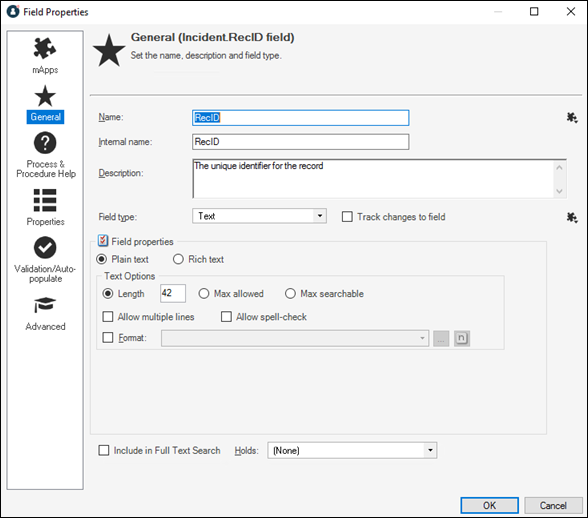
- Select
mApp
 next to each property merge area to open a drop-down
list of merge actions.
next to each property merge area to open a drop-down
list of merge actions.
- Select a merge action for general field information (name and
description):
- Do not overwrite name and description: Select this option to leave the field's name and description unchanged in the target system when the mApp Solution is applied.
- Overwrite name and description: Select this option to overwrite the field's name and description in the target system when the mApp Solution is applied.
- Select a merge action for general field properties (merge actions
vary based on field type):
- For all field types:
- Overwrite field type: Select this option to have the field type (Date/Time, Logical, Number, or Text) overwritten in the target system when the mApp Solution is applied.
- Overwrite track changes to field: Select this option to have the field's change tracking options overwritten in the target system when the mApp Solution is applied.
- For date/time fields, select from the following additional
options:
- Overwrite date format: Select this option to have the date format overwritten in the target system when the mApp Solution is applied. This overwrites the general properties for a date/time field (whether it holds date and time, date only, time only, or a timestamp and whether it is adjusted based on timezones).
- For number fields, select from the following additional options:
- Overwrite field Size:
- Do not change size of target field: Select this option to leave the field size unchanged in the target system when the mApp Solution is applied.
- Make target field exactly <n> digits: Select this option to overwrite the field size in the target system to be the exact size defined for the field in the mApp Solution (the exact number of whole digits and decimal digits specified for the field).
- If target field is less than <n> digits, make it <n> digits: Select this option to overwrite the field size in the target system if it is smaller than the size defined for the field in the mApp Solution (the number of whole digits and decimal digits specified for the field).
- Overwrite negative number setting: Select this option to overwrite the negative number setting in the target system when the mApp Solution is applied. This setting defines whether negative numbers are allowed in the field.
- Overwrite currency settings: Select this option to overwrite the currency settings in the target system when the mApp Solution is applied. These settings define whether the field holds currency values and which currency symbol is used.
- Overwrite field Size:
- For text fields (either plain text or rich text), select from the
following additional options:
- Overwrite plain text/rich text Setting: Select this option to overwrite the plain text/rich text setting in the target system when the mApp Solution is applied. This setting defines whether the field is plain text (does not contain any special formatting, images, etc.) or rich text (can contain special formatting, images).
- Overwrite spell-check setting: Select this option to overwrite the spell-check setting in the target system when the mApp Solution is applied. This setting defines whether the system checks for spelling errors in the field's content.
- Overwrite Full-Text Search option: Select this option to overwrite the Full-Text Search setting in the target system when the mApp Solution is applied. This setting defines whether the field is indexed for Full-Text Search (used by CSM Quick Search and Knowledge Search).
- Overwrite holds selection: Select this option to overwrite the field's hold property in the target system when the mApp Solution is applied. The hold property identifies the type of data contained in the field (example: A record ownership "Holds" property on an Owned By Field identifies the name in the field as a record owner).
- For plain text fields, select from the following additional
options:
- Overwrite field size:
- Do not change size of target field: Select this option to leave the field size unchanged in the target system when the mApp Solution is applied.
- Make target field exactly <defined size>: Select this option to overwrite the field size in the target system with the field size defined in the mApp Solution. The defined size can be an exact length (the specified number of characters), the maximum allowed size, or the maximum searchable size.
- (If an exact length is defined) If target field is less than <n> characters, make it <n> characters: Select this option to overwrite the field size in the target system if it is smaller than the field length defined in the mApp Solution (the number of characters specified for the field). When the mApp Solution is applied, the target field size is overwritten with the field length defined in the mApp Solution (the exact number of characters).
- (If specific length is defined) If target field is less than <n> or max length, make it <n> characters: Select this option to overwrite the field size in the target system if it is smaller than the defined length or the maximum allowed size for the field. When the mApp Solution is applied, the target field size is overwritten with the field length defined in the mApp Solution (the exact number of characters).
- (If max allowed or max searchable is defined) If target field is less than maximum size/maximum searchable size, make it maximum size/maximum searchable size (whichever is selected for the field in the mApp Solution): Select this option to overwrite the field size in the target system if it is smaller than the maximum allowed size/maximum searchable size for the field. When the mApp Solution is applied, the target field size is overwritten with the field size defined in the mApp Solution (either maximum allowed or maximum searchable).
- (If max searchable is defined) If target field is less than maximum searchable size or is maximum size, make it maximum searchable size: Select this option to overwrite the field size in the target system if it is smaller than the maximum searchable size, or if it is the maximum allowed size for the field. When the mApp Solution is applied, the target field size is overwritten to be the maximum searchable size.
- Overwrite multiple line setting: Select this option to overwrite the multiple line setting in the target system when the mApp Solution is applied. This setting defines whether the field can contain two or more lines of text.
- Overwrite format: Select this option to overwrite the field's format. Plain text fields can have specified formats to enforce how characters and digits are displayed in the field.
- Overwrite field size:
- For rich text fields, select from the following additional
options:
Note: For more information about rich text options, refer to Enable Rich Text on Business Object Fields.
- Overwrite rich text field options:
- Overwrite form image display: Select this option to overwrite how embedded images are displayed in the field. When the mApp Solution is applied, the form image display setting for the target field is overwritten with the setting selected in the mApp Solution (from the Form images are displayed as drop-down list).
- Overwrite zoom image display: Select this option to overwrite how embedded images are displayed in the rich text zoom window for the field. When the mApp Solution is applied, the zoomed image display setting for the target field is overwritten with the setting selected in the mApp Solution (from the Zoomed images are displayed as drop-down list).
- Overwrite image format: Select this option to overwrite the default for how embedded images are displayed in the field. When the mApp Solution is applied, the image format for the target field is overwritten with the format selected in the mApp Solution (from the Image format drop-down list).
- Overwrite maximum size per image setting: Select this option to overwrite the setting for the maximum size of a single image embedded into the field. When the mApp Solution is applied, the maximum size setting for the target field is overwritten with the format selected in the mApp Solution (whether the global setting is overridden with a different maximum size).
- Overwrite total size for images setting: Select this option to overwrite the setting for the maximum size of all images embedded into the field. When the mApp Solution is applied, the maximum size setting for the target field is overwritten with the format selected in the mApp Solution (whether the global setting is overridden with a different maximum size).
- Overwrite allow User to override image display mode: Select this option to overwrite the setting that allows users to override the image display mode for the field. When the mApp Solution is applied, the setting for the target field is overwritten with the selection in the mApp Solution (when Allow user to override image display mode is checked).
- Overwrite custom default font setting: Select this check box to overwrite the custom default font setting for the field. When the mApp Solution is applied, the custom default font for the target field is overwritten with the custom default font defined for the field in the mApp Solution.
- Overwrite rich text field options:
- For all field types:
-
Select OK.
- Prepare the mApp Solution for Distribution (), or save the mApp Solution () to continue making other changes.