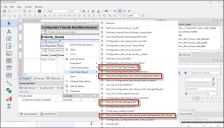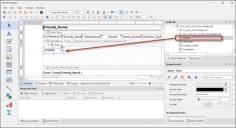Report on Groups with Relationships with Themselves
Produce a report showing self-relationship data (where a Business Object has a relationship with itself) between Group Objects and Group Leader Objects. For example, a report showing data for a Configuration Item (CI) for Software License which has a relationship with another CI for Computer.
This example uses CMDB Group Objects but you can use this method for reporting on any Group Business Objects that have upstream or downstream relationships with themselves.
Prerequisite: An existing report with the association of Config - Software License.
- Log in to the Desktop Client.
- Select Tools > Reports > Report Manager.
- Change the Association to Config - Software License.
- Edit the report you created earlier with the association of Config - Software License.
The Report Designer opens.
- In the Report Explorer tab area, right-click Detail_Band > Insert Detail Report and select from any of the following options to include as a Detail Report:
- Join Via CI links Upstream CIs
- Join Via CI links Downstream CIs
- Join Via Configuration Item Group Links Configuration Item Group
- Join Via Configuration Item Links Configuration Items
The options shown, when inserting a Detail Report, will differ depending on the Business Object and its relationships or associations.
- From the Field List, expand the relationship you used for the Detail Report.
- Drag fields relevant to the relationship to your Detail Report band, and then format the fields.
- Select Save.
- Close the Report Designer.
- Run the report.
Data from the related objects is included in the report.
To report on groups that have self-relationship data: