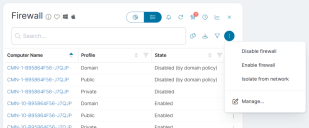Edge Intelligence actions
Ivanti Edge Intelligence actions enable you to quickly act on information you've received in response to your queries, or on an event you've configured in an alert.
Edge Intelligence comes with a range of built-in actions that are available in relevant query widgets. You can also configure custom actions.
Start an action
You can start actions from the list view of a query widget. Open the options menu (  ) and select the action you want to start.
) and select the action you want to start.
You can apply an action to all records in the list by using the  icon above the list (see image).
icon above the list (see image).
To apply an action to one record only, use the  icon at the far right on the desired line in the list view.
icon at the far right on the desired line in the list view.
Alert actions
You can also add an action to an alert. This will execute the action when the alert is triggered.
To add an action to an alert:
- On the query widget that will be the basis for your alert, for example Free Disk Space, select
 to configure an alert.
to configure an alert.
The Free disk space changed? alert opens.- Select a target for your alert (optional).
- Under If, configure the filters that trigger the alert.
- Under Then, click Add action.
A line is added in the Action section. - From the drop-down select the action(s) to perform when the alert is triggered, for example Cleanup disk.
If the desired action is not listed, select Add action from the drop-down. This will open the Edge Intelligence Configuration panel where you can add actions to the alert.
For more information, see Link an existing action to a query or an alert.
- Once you have added all actions, click Save.
The alert window closes and the alert is set.
The Alerting panel opens, displaying all configured alerts.
Manage Edge Intelligence actions
By default, some actions are listed with most Edge Intelligence query widgets.
To customize the list of available actions for a widget, open the options menu (  ) in the query widget and select Manage.
) in the query widget and select Manage.
From the Manage actions for query pane that appears, you can:
- Create a Quick Action
- Edit Quick actions that are currently available for the widget
- Unlink actions that are currently available for the widget
-
Manage actions using the Ivanti Edge Intelligence Configuration panel.
Quick Actions
A Quick Action is a custom action created to fit one specific query. When you use Create a Quick Action, some of the steps related to creating actions are automated:
- The action is linked to the query where you started.
- Variables are created for all placeholder that you use in your action.
These variables are configured to resolve to data that is retrieved by the query.
To create a Quick Action:
- Select Manage from the options menu (
 ) on a query.
) on a query. - On the panel that opens, select Create a Quick Action.
- Select the desired task(s) and provide the necessary data. Placeholders are listed for data that is provided by the query.
- Click Save.
The Quick Action is now available from the options menu of the query.
For a more detailed step-by-step description, see Create a Quick Action using the 'Manage actions for query' panel.
To edit a Quick Action:
- Select Manage from the options menu (
 ) on a query.
) on a query. - On the panel that opens, in the list of Linked actions, you can recognize Quick Actions by the presence of the Edit button.
Unlink removes the action from the options menu ( ) of the query without deleting it.
) of the query without deleting it.