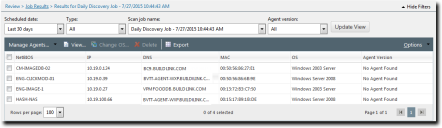The Results Page
This page lists the results for a selected Discovery Scan Job or Agent Management Job. It lists each endpoint found during scanning, the endpoints' operating systems, and their address information. When the viewed Results page is associated with an Agent Management Job, additional information about agent information is displayed. Use this page to determine candidates for agent installation or to verify that an Agent Management Job ran smoothly.
You can access a job's Results page by clicking the links listed on the Job Results page Active and Completed tabs.
If you access a Results page while a job is still active, the results will be incomplete.
The Results page is not the Job Results page. The Results page contains endpoint details, while the Job Results page contains job configuration details. For additional information about the Job Results page, refer to The Job Results Page.
Viewing the Results Page
After running a Discovery Scan Job or Agent Management Job, you can view detailed results for individual jobs.
View the Results page by clicking a job link from the Job Results page.
- Depending on the job results you want to view, select one of the following menu items:
- Review > Asset Discovery Job Results
- Review > Agent Management Job Results
- Select the tab containing the job you want to review results for.
- The Active tab
- The Completed tab
- Click the job link for the results you want to review.
The Results page for the selected job opens.
The Results Page Toolbar
This toolbar contains buttons for features related to job results for endpoints. The following table describes Results page toolbar button functions.
|
Button |
Function |
|---|---|
|
Manage Agents... (menu) |
Opens the Manage Agents menu. |
|
Install Agents... (Manage Agents... menu item) |
Installs agents on selected endpoints. For additional information, refer to Installing Agents by Agent Management Job. |
|
Uninstall Agents... (Manage Agents... menu item) |
Uninstalls agents from selected endpoints. For additional information, refer to Uninstalling Agents by Agent Management Job. |
|
Download Agent Installer... (Manage Agents... menu item) |
Downloads an agent installer to the endpoint used to access Ivanti Endpoint Security. For additional information, refer to Downloading the Agent Installer. |
|
View... |
Displays the configuration of the selected job. This dialog is read-only. For additional information, refer to Viewing Job Configurations. |
|
Change OS |
Changes the operating system result for the selected endpoint. For additional information, refer to Working with Results. |
|
Delete |
Deletes the selected endpoint result from the list. For additional information, refer to Working with Results. |
|
Export |
Exports the page data to a comma-separated value (.csv) file. For additional information, refer to Exporting Data. Important: The Enhanced Security Configuration feature for Internet Explorer suppresses export functionality and must be disabled to export data successfully. Pop-up blockers in Internet Explorer or other supported browsers may also suppress export functionality and should be disabled. |
|
Options (menu) |
Opens the Options menu. For additional information, refer to The Options Menu. |
The Results Page List
This list itemizes all endpoints discovered during the selected job. It also displays endpoint agent, address, and operating system information. Endpoints with agents installed offer links to their Details page.
The following table displays the information found on the Results page list.
|
Column |
Description |
|---|---|
|
Access Level |
The access level that the credentials entered during job configuration achieved on the endpoint (None, Read, Full, AgentInstalled). For addition information refer to Access Levels. This column only appears for Agent Management Jobs or Discovery Scan Jobs that had the Validate credential access level option selected. |
|
NetBIOS |
The NetBIOS name of the endpoint. The name serves as a link to the Details page for endpoints that have agents installed. |
|
IP |
The IP address of the endpoint. |
|
DNS |
The DNS name of the endpoint. |
|
MAC |
The MAC address of the endpoint. |
|
OS |
The operating system of the endpoint. |
|
Install Status |
The status of an agent installation. This column only appears if the Results page pertains to an Agent Management Job or a merged job containing an Agent Management Job. |
|
Status Message |
The explanation of the Install Status. This column only appears if the Results page pertains to an Agent Management Job or a merged job containing an Agent Management Job. |
|
Agent Version |
The agent version installed on the endpoint. A No Agent Found value indicates either no agent is present or the agent could not be detected. |
Endpoint results are collected during job activity. Therefore, older jobs may contain obsolete information. Additionally, if Agent Management Jobs are failing, their target endpoints may not be properly configured. For additional information of configuring endpoints for Agent Management Jobs, refer to Configuring Endpoints for Agent Management Jobs.
Access Levels
The Results page also displays the Access Level column for agent management jobs and discovery jobs that have had the Validate credential access level option selected. This column displays the access levels that job credentials permit for job targets. Access levels provide feedback as to whether credentials entered during job configuration can provide agent management permission.
The following table describes each access level.
|
Access Level |
Description |
|---|---|
|
None |
Indicates the endpoint was discovered, but the credentials entered during job configuration are invalid on the applicable endpoint. |
|
Read |
Indicates the credentials entered during job configuration provide read access to the applicable endpoint's share drives. These credentials provide the access rights needed to run Agent Management Jobs. |
|
Full |
Indicates the credentials entered during job configuration have read and write access to the applicable endpoint's share drives. These credentials provide the access rights needed to run Agent Management Jobs. |
|
Agent Installed |
Indicates that the endpoint has an agent installed. |