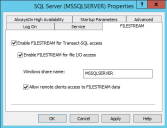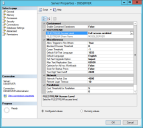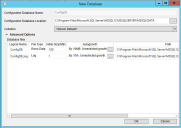Enabling Attachment File Streaming
•About Enabling Attachment File Streaming
•Task 1: Enabling the FILESTREAM Feature
•Task 2: Setting up Neurons for ITSM
•Task 3: Running the File Stream Attachment Script
About Enabling Attachment File Streaming
Microsoft SQL Server 2022 and later versions come with enhanced support for unstructured data in the form of the FILESTREAM data type, which stores unstructured data files in the NTFS file system while storing the metadata about the unstructured data files in the Microsoft SQL Server database. For more information, see https://technet.microsoft.com/en-us/library/bb933993(v=sql.105).aspx.
Beginning with Release 2016.1.1, Neurons for ITSM supports the FILESTREAM attachment type when you perform the tasks below.
This procedure is only required for deployments that store FILESTREAM attachments.
Task 1: Enabling the FILESTREAM Feature
You must enable the FILESTREAM feature on the Microsoft SQL Server instances where you plan to install the configuration database and the Neurons for ITSM application database. The database administrator normally performs this task.
1.On the database server, go to the Windows apps menu and click SQL Server Configuration Manager.
2. Navigate to the SQL Server Services node and double-click the Microsoft SQL Server instance to modify. For example, select SQL Server (MSSQLSERVER).
Microsoft SQL Server Properties Dialog Box
3.Click the FILESTREAM tab.
4.Check Enable FILESTREAM for Transact-SQL access and Enable FILESTREAM for file I/O access.
5.Enter a Windows share name for the files.
6.Check Allow remote clients access to FILESTREAM data.
7.Click OK.
8.On the database server, go to the Windows apps menu and click SQL Server Management Studio.
9.In Microsoft SQL Server Management Studio, connect to the database server.
10.Right-click the server and choose Properties from the pop-up menu.
11.Under Select a page, click Advanced.
12.Double-click the entry called FILESTREAM Access Level until it displays Full access enabled.
13.Click OK.
14.(Optional) If you see a restart required message, restart the Microsoft SQL Server.
Microsoft SQL Server Properties
Task 2: Setting up Neurons for ITSM
The Neurons for ITSM application database and the configuration database are Microsoft SQL databases. On Microsoft SQL databases, user accounts with the db_owner fixed database role can perform all configuration and maintenance activities on the database.
These steps are in addition to those described under Configuring Neurons for ITSM .
1.On the database server, go to the Windows apps menu and click System Configuration Wizard.
2.On the Configuration Application page, specify a configuration database user account that has a db_owner role on Microsoft SQL Server. This is for the User Name field. See Configuring the Configuration Database.
3.When you create a new configuration database, specify the directory path to the MDF and LDF database files.
Creating a New Configuration Database
4.On the Neurons for ITSM Application page, specify a Neurons for ITSM application database user account that has a db_owner role on Microsoft SQL Server. This is for the User Name field. See Configuring the Neurons for ITSM Application.
5.When you create a new Neurons for ITSM application database, specify an additional path to the server.
Task 3: Running the File Stream Attachment Script
The FileStreamAttachment.sql script is included on the Software product CD. The script creates an attachment filestream database file group and a filestream.
Before you run the script, open it in Microsoft SQL Server Management Studio and read the script notes carefully, so that you understand what the script does.
1.On the Microsoft SQL Server hosting the configuration database, run the FileStreamAttachment.sql script.
2.On the Microsoft SQL Server hosting the Neurons for ITSM application database, run the FileStreamAttachment.sql script.
When you create your Neurons for ITSM application database, you can now specify the FILESTREAM attachment type.