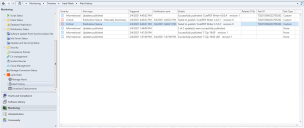Alert History
Alert History provides a way to view all of the alerts that have been issued by Patch for Configuration Manager, including alerts that are not enabled. To access this area, within the Configuration Manager Monitoring workspace, expand the Ivanti Patch folder and then select Alert History.
The following information is displayed within Alert History. You can use the column filtering tools to customize the information that is displayed.
- Severity: Indicates the severity that was set in the Manage Alerts workspace.
- Alert type: Indicates the alert type.
- Triggered: Indicates the time that the alert event occurred.
- Notification sent: Indicates when the email message was sent regarding the alert event. A notification occurs once per alert type until the alert is cleared in the Manage Alerts workspace.
- Details: Provides additional information about the alert event.
- Related CVEs: Identifies which Common Vulnerabilities and Exposures (CVEs) are related to the update.
- Task ID: Specifies the internal ID used to identify each task.
- Task Type: Possible values are:
- None: The task is not associated with a schedule.
- CVE, Recommended Products, or Synchronize Applications: Specifies the task type from the Automation Scheduler.
- Custom: This is a Publish Updates by Filter task from the Automation Scheduler.
- Update Imported Applications: The task can no longer be scheduled, but existing update applications tasks will continue to run.
Managing the Number of Days to Keep Alert History
By default, Patch for Configuration Manager will keep and display alerts for the previous 365 days. Alerts that are older than 365 days are typically not of much value, so they will be automatically removed from the database. If you want to modify this value, you can do so by editing the MaxAlertHistoryDay property in the following file:
C:\Program Files (x86)\Microsoft Configuration Manager\AdminConsole\bin\ST.SCCM.Controllers.DLL.Config