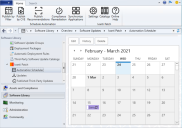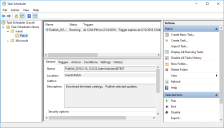Viewing and Managing Scheduled Tasks
Your scheduled tasks include any tasks you have created using the following methods:
- Publish Updates by Filter dialog
- Publish Updates by CVE dialog
- Publish Recommendations dialog
- Compliance Remediation dialog
- Synchronize Applications dialog
There are two ways to view and manage your scheduled tasks.
Automation Scheduler Calendar
Within the Configuration Manager Software Library workspace, expand the Software Updates > Ivanti Patch folder and then click on Automation Scheduler. A calendar is displayed that contains the scheduled tasks for all consoles that are using the same database. You can edit, view history or delete any of the scheduled tasks.
Tip: If you want to edit or delete a scheduled task that is owned by another user, you should contact that user and discuss why you want to make the change. Editing a scheduled task that is owned by another user will make you the new owner.
Scheduled tasks will be displayed in purple text and completed deployments will be displayed in blue text.
Microsoft Task Scheduler
To access Patch for Configuration Manager scheduled tasks, select Start > Administrator Tools > Task Scheduler > Task Scheduler Library > Ivanti > Patch. One-time tasks can be run, deleted, disabled, or rescheduled.
- After a one-time publishing task completes, the task will continue to be displayed in the Microsoft Task Scheduler for one to two days.
- If you delete a recurring task that is scheduled to run on a different machine or by a different user, it will not publish any more updates, but it will not be deleted from the Microsoft Task Scheduler until its next scheduled run time.