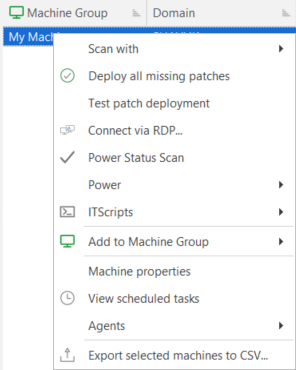Performing Actions on Machines
Right-Click Menu
You can right-click on any machine in the top pane and perform a number of different actions.
|
Action |
Description |
|---|---|
|
Scan With |
Enables you to initiate a patch scan of the selected machines using any of the available patch scan templates. |
|
Deploy All Missing Patches |
Enables you to deploy (install) all patches currently missing on the selected machine. See Deploying All Missing Patches to a Machine for more information. If you deploy a patch to a specific SQL Server instance, the patch is applied to all instances on that machine. |
|
Test Patch Deployment |
Enables you to perform a test deployment to the selected machines. This is especially useful for patch deployments you want to schedule for a later time. Testing the deployment allows you to correct any potential problems in a deployment and make it less likely that a deployment will fail. See the Operations Monitor for more information. |
|
Connect via RDP |
Enables you to make a Remote Desktop connection to the selected machine. See How to Initiate a Remote Desktop Connection for more details. |
|
Power Status Scan |
Enables you to perform a power status scan on the selected machines. |
|
Power |
Enables you to modify the power state of the selected machines. |
|
ITScripts |
Enables you to either open a Windows PowerShell™ prompt or select and execute an approved script. See How to Execute a Script for details. |
|
Add to Machine Group |
Enables you to add the selected machines to a new machine group or to an existing machine group. See Creating A New Machine Group for more information. IMPORTANT! Machines you add to the machine group are automatically assigned the associated machine credentials. If no machine credentials are available, no credentials will be assigned and the default credentials will be used in any subsequent scans. If the default credentials are not valid for the machines, and if the account credentials of the person currently logged on to the program are also not valid for the machines, scans of the machines you just added to the group will fail. To prevent scanning errors, always supply credentials for machines you add to a machine group. See Supplying Credentials for more information. |
|
Machine Properties |
Enables you to view and edit machine properties. See Managing Individual Machine Properties for more information. |
|
View scheduled tasks |
Enables you to view the Scheduled Remote Tasks Manager, which gives you a single location from which to monitor the |
|
Agents |
Enables you to:
|
|
Export selected machines to CSV |
Export information about the selected machines to a Comma Separated Values (CSV) file. The CSV file can then be used within a spreadsheet program. |
|
Set/Change automated email |
This option is only available if you have enabled the email feature and defined an SMTP server. It enables you to set or change the automated report settings for this machine. Changes you make here will override email settings you specified on the Manage Machine Properties dialog. |
|
Email Machine Status Summary |
This option is only available if you have enabled the email feature and defined an SMTP server. It enables you to send a Machine Status Summary report to one or more recipients. |
Keyboard Shortcuts
The following keyboard shortcuts are available:
- Ctrl+A: Selects all machines.
- CTRL+click: Multiple machines can be selected by holding down the CTRL key while selecting machines.
- SHIFT+click: A contiguous group of machines can be selected by holding down the SHIFT key while selecting the starting and ending machines in the list.
- SHIFT+PAGE UP: Selects a range of machines from the one currently selected to the top of the table.
- SHIFT+PAGE DOWN: Selects a range of machines from the one currently selected to the bottom of the table.