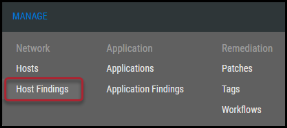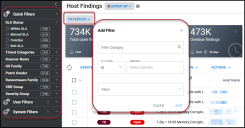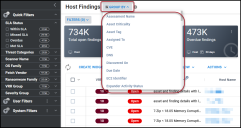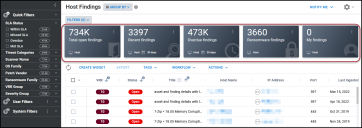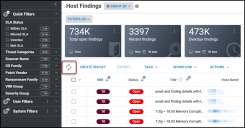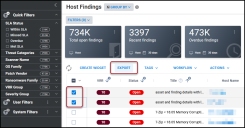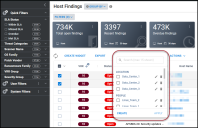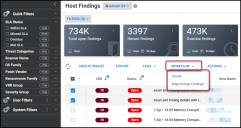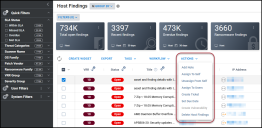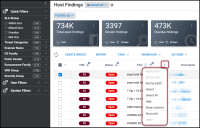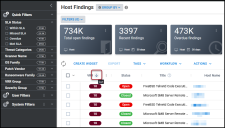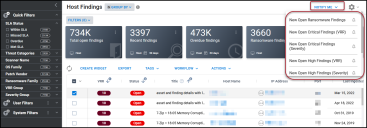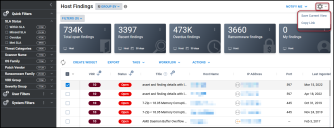Host Findings: Overview
Summary: A high-level overview of the Host Findings page.
The Host Findings list view shows all host findings within the platform. You can only view host findings assigned to you via group permissions.
Who can use the Host Findings page?
The ability to view the Host Findings page is available to users with the Core Read IAM privilege. The following IAM privileges are associated with the Host Findings page.
-
Finding Modify: Modify findings.
-
Finding Assignment Control: Add and remove finding assignments.
-
Finding Self Assignment Modify: Add and remove their own findings assignments.
-
Finding Control: Create and delete findings.
-
Finding SLA Control: Add and remove due dates.
Overview
Navigate to the Manage > Host Findings page.
Filters: As with other pages in Ivanti Neurons RBVM/ASPM/VULN KB, you can apply filters to the Host Findings page.
Group By: Click this button to sort the data using the Group By feature.
Key Performance Indicator (KPI) Bar: Provides quick KPI metrics based on your current view. These metrics can change based on applied filters, and each KPI tile can be customized with different information.
Refresh: Click to refresh the page and view any changes made.
Create Widget: Click this button to use the User Widget feature.
Export: Export row information for the selected host finding(s).
Tags: Use this menu to tag host findings and create new tags.
Workflow: Use this menu to create workflows based on the selected findings, map findings to workflows, and unmap findings from workflows.
Actions: Click this button to view more options available for host findings. Most options in this menu require selecting at least one host finding.
Column Settings Drop-Down List: Clicking the dots near a column heading opens the column settings. From this menu, you can change the sort, add fields to the sort, and add/remove columns from the list view.
Single Column Sort: Columns can be sorted ascending to descending and vice versa by clicking the arrow. The arrow indicates the current sort order.
Notify Me: Click this button to configure host findings notifications.
Page Settings: Click this button to save the current list view or copy the link to the current view.