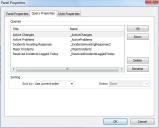Count panels
Count panels display the results of a number of different queries, showing only the number of results returned by the query. You can double-click rows in a count panel to display the query results that correspond to that row.
To add a Count panel to a dashboard:
- Right-click the relevant dashboard column, then click Add Count Panel.
- Expand the Queries tree (
 ), then drag the required queries onto the Count Panel.
), then drag the required queries onto the Count Panel. - Right-click the panel, then click Panel Properties.
The Panel Properties dialog appears.
There are three tabs to the Panel Properties:
Panel Properties – enables you to modify the Title, Font and Color of the Header of the Panel. For more information, see Modifying the appearance of panel headers.
Query Properties – enables you to change the order of the queries that you added to the panels. You can also Delete or Rename the queries, and specify any sorting that is used.
Style Properties – enables you to configure the appearance of the count panel. You can choose to display it as a list or as an horizontal bar showing the count. For more information, see Modifying the style of a Count panel.
- If you want to change the sorting of the panel, then in the Sort by list, select either Query Title or Query Count.
The Order list becomes available. - In the Order list, select either Ascending or Descending as required.
- Click OK to save the changes you have made.
The Panel Properties and Style Properties tabs are documented separately.