Gauge panels
Gauges enable you to represent a query and show whether the number of results returned by the query falls in an acceptable range.
To add a Gauge panel to a dashboard:
- Right-click the relevant panel, then click Add Gauge Panel.
The gauge is added to the dashboard. - Expand the Queries tree (
 ), locate the required query, and drag it onto the gauge.
), locate the required query, and drag it onto the gauge. - Right-click the gauge, then click Panel Properties.
The Gauge Properties dialog appears.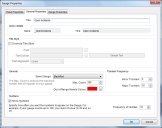
Like most of the other panels, you can configure the Panel Properties to modify the appearance of the panel header as described in Modifying the appearance of panel headers. - On the General Properties tab, if you want a title to appear above the gauge, then in the Title box, type the required text.
One of the reasons that you might want to add a title above the gauge is if you are adding it to a Multiple Panel, where the Title specified in the Panel Properties applies to all of the panels within the Multiple Panel container. For more information, see Adding multiple panels.
- In the Title Style group box, you can configure the appearance of the title that appears for the Gauge. You do this in the same way as configuring the Panel Properties.
- In the General group box, there are 11 different dials that you can choose from, so in the Select Gauge list, select the relevant gauge.
- In the Max Count box, type the number that you want your gauge to go up to. You can use the up and down arrows if preferred.
You can specify the color that the pointer changes to when it exceeds the specified maximum count - Alongside the Out of Range Need Color box, click
 , and select the relevant color, then click OK.
, and select the relevant color, then click OK.
In the Tickmark Frequency group box, you can specify the frequency that the marks appear on your gauge.
- Set the frequency of your Major Tickmark and Minor Tickmark.
Consider the Max count when specifying the frequency, and also think about the size that the gauge will be. Too many tickmarks will be unreadable on a very small gauge, whereas too few would be un-meaningful on a larger gauge.
