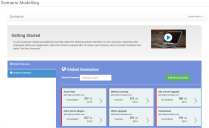Scenario Modelling
Scenario modelling enables you to determine what the cost, risk and compliance position would be if changes were made to software licensing. This helps you to focus on the more critical areas of improvement. Modelling the existing environment enables complex organizations to plan and deliver change. Stakeholders can actively calculate the varying legal and financial implications of the IT Strategy to proactively assess and evaluate potential pitfalls.
Scenario Modelling links across many elements of License Optimizer, enabling you to view existing scenarios and add new scenarios from the Scenario Modelling page. To view the Scenario Modelling page, click Scenario Modelling under Business Intelligence on the menu bar.
There are two types of scenario:
- Global Scenarios – created by Ivanti as example scenarios. You cannot edit or create global scenarios.
- Custom Scenarios – user-created scenarios You can view all custom scenarios created by other employees in the your organization from the Custom Scenarios tab.
Create Items drop-down list
The Create Items drop-down list at the top right of the page enables you to create:
- Scenario – see Creating a new scenario model
- Variables – see Creating a new variable
- Employee – see Creating a new employee type
- Budget Plan – see Creating a budget
Global Scenarios tab and the Custom Scenarios tab
You can search for existing scenarios on the Global Scenarios or Custom Scenarios tab using the Search Scenarios box, and see more information about a scenario by clicking its tile. You can add a new scenario from the Custom Scenarios tab by clicking Add New Scenario.
For more information, see Creating a new scenario model.