Logging in as a Tenant Administrator¶
Preparing to Login¶
As a Managed Service Provider (MSP), you can configure Ivanti Neurons for Secure Access (nSA) with details of the tenants for whom you want to provide access to nSA administrative services. An MSP can configure a tenant with an entitlement to use nZTA and/or ICS.
Through the MSP portal, a MSP Admin can:
Create and edit tenants
Delete tenants
Block tenants
Generate usage reports for billing
To log into the MSP portal, you require a MSP Admin login.
All MSP Admin accounts are set up by Ivanti. After your MSP Admin account has been created, you will receive an email which describes how to log into the MSP portal.
You can then proceed to login to the portal, see Logging into the MSP Portal.
Logging into the MSP Portal¶
Before you can log in as a MSP Admin, you will receive an email from Ivanti detailing your subscription. This email contains:
Your MSP Admin username.
Your password.
A hyperlink to start the login process. By default, this typically contains an endpoint URL in the form
https://<yourMSPdomain>.pulsezta.net/login/msp.
To log into your MSP Admin account:
Click the hyperlink in your email, or copy the URL into your web browser.
The MSP login page appears.
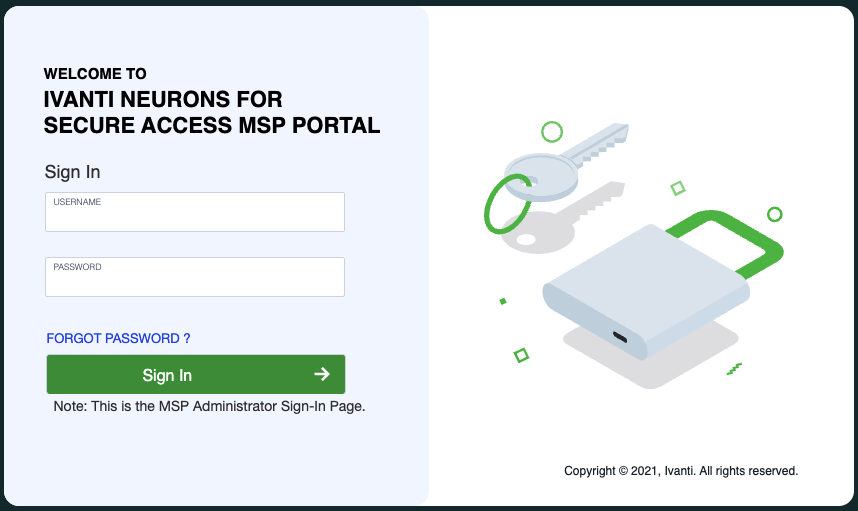
FIGURE 1 MSP Admin Login Page¶
Log in using your supplied MSP Admin credentials.
The following default timeouts are used for all MSP admin sessions:
The idle timeout is 10 minutes.
The session timeout is 60 minutes.
If nSA requests it, specify a new password for your account.
Once this procedure is complete, you access the nSA portal interface as a MSP admin user. The main dashboard page appears.
Note
To reset a forgotten password, click FORGOT PASSWORD. This link presents a credentials form through which you enter a username and password. If the entered credentials match a registered MSP administrator account, nSA emails a password reset link to the entered address allowing the recipient to create a new password.
Logging out of the MSP Portal¶
To log out of the nSA MSP portal and end the current session, click the Profile icon and select Logout.
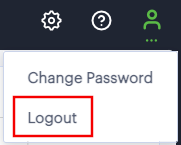
FIGURE 2 Logging out of the portal¶