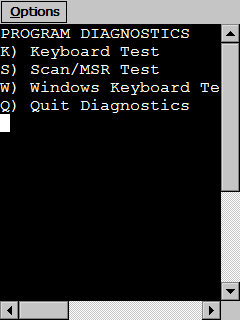
The TE Client diagnostics utility allows you to find scan codes for specific character sequences and verify scan data.
The diagnostics utility is accessed through the TE Client virtual keyboard.
To access the diagnostics utility:
1 In the TE Client, access the virtual emulation keyboard.
2 In the virtual keyboard, click Diags.
Diags appears in the default virtual emulation keyboard. For VT/HP emulation, Diags appears in the Cfg display of the virtual keyboard. For 5250/3270 emulation, Diags appears in the Alt display of the virtual keyboard.
The Program Diagnostics screen appears in the TE Client.
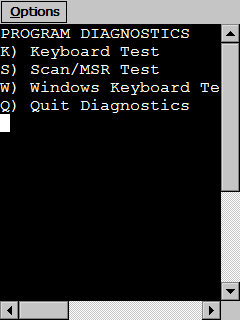
TE Client Diagnostics Utility
3 Select one of the options in the Program Diagnostics screen:
• Press K to perform a keyboard test, which allows you to obtain scan codes for the external keyboard and the TE Client virtual keyboard.
• Press S to perform a scan test, which allows you to determine the type of barcode for a scan.
• Press W to perform a Windows keyboard test, which allows you to obtain scan codes for the Windows virtual keyboard.
• Press Q to quit the diagnostics utility.
Was this article useful?
The topic was:
Inaccurate
Incomplete
Not what I expected
Other