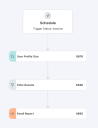Getting Started with Neurons Bots
This section helps you to become familiar with Ivanti Neurons Bots, introducing you to some of the concepts and features while guiding you through to getting some initial results. It is not exhaustive - more detail is provided in the other sections of the help - but aims to provide an overview so that you feel more comfortable exploring and experimenting for yourself.
Ivanti Neurons Bots is a Low-Code/No-Code automation tool which helps organizations self-heal devices, interact with users, and integrate between systems. Turning tasks which typically take days, hours, and minutes, into seconds.
Pre-ticket automation capabilities are available as part of Ivanti Neurons for Healing. This offers automated preventative maintenance, automatic issue response, and proactive user outreach, to identify and solve unreported technology disruptions.
Post-ticket automation capabilities are available as part of Ivanti Neurons Workspace. This helps drive self-service and analyst acceleration capabilities, to diagnose and solve problems with a single click.
Out-of-the-box templates, stages, and rich orchestration tools, help drive instant value, but bots are extensible thanks to PowerShell, osquery, Bash and Windows Command support.
Before using Ivanti Neurons Bots you will need:
- Ivanti Neurons Agent installed on every device you are targeting with Neurons Bots. Learn more about Ivanti Neurons Agent.
- Ivanti Neurons Edge Intelligence capability if you want to use queries. Learn more about Edge Intelligence
- Microsoft Teams configured if you want to use the user interaction stages. Learn more about MS Teams Stages.
- Device Groups created to target with Neurons Bots. Learn more about Devices.
Neurons Bots help to automate tasks and processes to help improve efficiency and user experience. Time and cost savings can be made by using Neurons Bots by automatically receiving feedback and delivering solutions reducing the need for intervention.
General bot: These bots can be used to identify, prevent and remediate a range of issues using a combination of queries, actions, user interactions and other logic.
Survey bot (in rollout): These bots offer the same general capabilities as general bots, but have a dedicated reporting interface and results page. These provide an in-depth historical insight into results and casual factors for a range of use cases, powered by user ratings, choices, or free text input.
Whether you create a general bot or a survey bot, you can then decide whether it is to be a custom bot or a schedule bot. The availability of custom and schedule bots will depend on your Ivanti Neurons license.
Custom Bots: Ivanti Neurons for Workspace license provides you with the functionality to create Custom Bots. The bot is available as a custom action to be run on a specified device.
Schedule Bots: You will need an Ivanti Neurons for Healing license to create and use Schedule Bots. The bot is scheduled to run on target group of devices.
To learn more about the bot types, refer to Neurons Bots.
You build a bot by adding stages using the Neurons Bots editor.
Scenario: An administrator wants to find out which students haven't recently logged on but still have stale local profiles.
Solution: A simple bot to check for local profiles that have not logged on for 90 days and sends an email report to the user who initiated the bot.
- Navigate to Neurons Bots in Ivanti Neurons platform menu.
- From the Welcome page, select Get Started.
- From the Neurons Bots homepage, select Create Bot.
- From the Neurons Bots creation page, select Create for either Schedule or Custom Action bot.
- On the Neurons Bots editor page, start creating your new bot by adding stages to the work area.
- The trigger you selected on the creation page is the first stage, i.e. Schedule or Custom Action.
- In the Query stages, locate User Profile Size and drag it on to the work area. The Settings panel displays with a description of the stage.
- Click on the Schedule stage and drag the connector
 to the User Profile Size stage to connect them.
to the User Profile Size stage to connect them. - In the Common stages, locate Filter and drag it on to the work area. The Settings panel displays.
- Complete the settings:
- Logic: AND
- Property: Profile Last Write Time
- Comparison: Not occurred in last
- Value: 90 Unit: Days
- Click on the User Profile stage and drag the connector
 to the Filter stage to connect them.
to the Filter stage to connect them. - In the Common stages locate Email Report and drag it on to the work area. The Settings panel displays.
- Complete the settings:
- To: Select Ctrl+Space to display a list of available variables, select Initiation User.
- Subject: Profiles with no activity last 90 days.
- Select Edit Email Body.
- On the Email Editor you are asked if you want to use values for the email body, select Yes to pick the values you want to use to build up the email content, or No to just enter plain text.
- Once the email body is complete select Apply and close.
-
Click on the Filter stage and drag the connector
 to the Email Report stage to connect them.
to the Email Report stage to connect them.The bot should look like this:
-
Select Save and Publish.
-
On the Save and Publish dialog give the bot a name. This will be saved as version 1 and be available in the list of bots on the Neurons Bots homepage.
Neurons Bots come with the functionality to script your own customized bots, using PowerShell, osquery, Bash, and Windows Command. Learn more about Custom Stages.
You can also create custom stages for use in the bot, using scripting functionality. Learn more about how to User Stages.