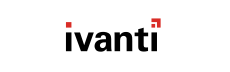This view lists all of the available alerts for HEAT PatchLink DeskTop and the state they're in. Use this view to
configure alerts, subscribe to them, or toggle them enabled/disabled.
To open this view:
- From the Workspace (the lower panel on the left), make sure that Monitoring is selected.
- From the Monitoring tree, select .
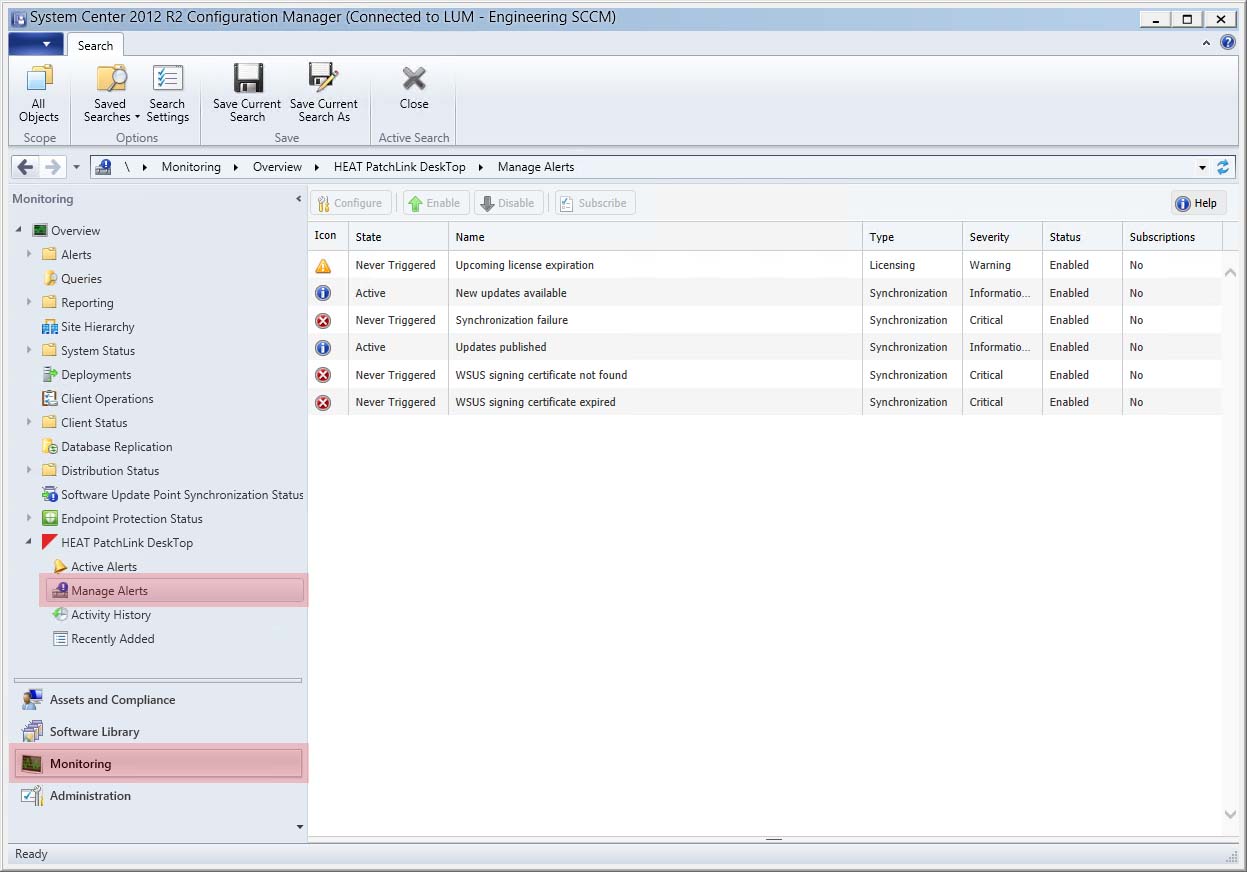
Buttons
Use the buttons to configure alerts.
-

- Opens controls used to edit alert settings.
-

- Toggles a disabled alert that's selected into an enabled state.
-

- Toggles an enabled alert that's selected into a disabled state.
-

- Opens controls used to send alerts to email addresses that you enter.
Table
The table displays information about each HEAT PatchLink DeskTop alert.
- Icon
- An icon that indicates the Severity level chosen during alert configuration.
 : The alert has a severity level of Informational.
: The alert has a severity level of Informational. : The alert has a severity level of Warning.
: The alert has a severity level of Warning. : The alert has a severity level of Critical.
: The alert has a severity level of Critical.
See the Severity column for more information on what each level means and how it's determined.
- Alert State
- Indicates the alert's current state. Alert States include:
- Active: The alert is currently active.
- Cancelled: The alert was previously active and has now been resolved.
- Never Triggered: The alert has never been triggered.
- Name
- The name of the alert.
- Type
- The type of event that triggers the alert. Values include:
- Licensing
- Synchronization
- Severity
- Indicates the importance of the alert. Values include:
- Information: These alerts indicate that an event has occurred.
- Warning: Indicates events that could potentially interrupt service if left unattended.
- Critical: Indicates a configuration problem that's stopping HEAT PatchLink DeskTop from functioning correctly.
Tip: You can override the severity level for an alert by configuring it and then selecting a different severity. - Status
- Indicates whether the alert is Enabled or Disabled.
- Subscriptions
- Indicates if the alert is sent to email addresses when the alert is active.
Alert Summary Panel
Selecting an alert from the table displays more information about it in the pane below. This pane can be expanded or collapsed.
- General Information
- This text summarizes the information that was entered during alert configuration.
- Status Information
- This text logs basic information about the alert's history.