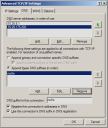Preparation
This section lists the requirements and options to consider before installing Ivanti Voice, including:
•System Requirements
•SIP Hardware Requirements
•Network Requirements and Recommendations
•License File Requirement
•System Reliability and Availability
•Database Planning
•Phone Options: Desktop Phone vs. Softphone
•Text-to-Speech (TTS) Integration Option
•Backup Server Option
•Ports and Firewall Settings
•Ivanti Voice Deployment Process
System Requirements
The information contained in the table below lists the minimum requirements for running Ivanti Voice. These requirements are sufficient for 100 concurrent users and 100 concurrent calls, with 10 calls generated per second.
Ivanti Voice is not compatible with Kerio WinRoute firewall.
ISM recommends using a dedicated Microsoft SQL server for handling reporting and Quality Management features.
|
Hardware Requirements |
Software Requirements |
|
|
Ivanti Voice server host computer |
•10 to 20 agents: 2 CPU/Core (3GHz or greater) •20 to 50 agents: 4 CPU/Core (3GHz or greater) •50 to 100 agents: 8 CPU/Core (3GHz or greater) •Minimum 2 GB RAM •2 GB HDD; if you plan to record calls, you will need significantly more space, preferably on a separate RAID server •Monitor 1024 x 768 or greater (for Management Console) •100‐MBit LAN card and 100MBit switched LAN or vLAN with TCP/IP V4 network participation Ivanti Voice supports a single active network connection. Multiple NIC cards can be present, but only one should be active. The first listed MAC address will be used for license authentication regardless of whether it is active. Teamed NICs can be used, so long as they present as a single active connection (single IP address). Using the Ivanti Voice server as a router (two NICs on separate subnets) is not supported. •SIP hardware requirements: RFC‐3261 SIP/2.0 UDP‐compliant endpoints such as gateways and IP phones; RFC‐2833 telephony signals compliance for DTMF recognition |
•Operating System •Microsoft Windows Server 2019 (recommended) •Microsoft Windows Server 2016 •Microsoft Windows Server 2012 R2 •Windows Server 2012 or later (64-bit) with latest service packs installed. • Windows 2012 R2 Standard (64-bit) with latest service Packs. •Desktop Experience (and its required sub-features) (See Note). •TCP/IP V4 configuration (domain membership is recommended, not required). •Internet Explorer 11 or later. •.NET 4.6, Windows Process Activation Service roles and required sub-features). •IIS (Web Server). •.Net Extensibility 3.5 •.Net Extensibility 4.5 •Application Initialization •ASP •ASP .Net 3.5 •ASP .Net 4.5 •ISAPI Extensions •ISAPI filters • ServerSide includes • Websocket protocol •Optional software: SAPI5-compliant text-to-speech engine or engines. Database Management Software: •Microsoft SQL Server 2019 •Microsoft SQL server 2016 •Microsoft SQL server 2014 |
|
Ivanti Voice client computer |
•1 GHz Pentium III •2 GB RAM for client computers using Windows 7 •1 GB HDD •Video 16-bit 1024x768 •LAN card and TCP/IP V4 network participation |
•Windows 10 64-bit (recommended) •Windows 10 64bit •TCP/IP V4 configuration •Internet Explorer 11 or later •Adobe Flash plug-in and Adobe SVG Viewer are required (latest versions), and JavaScript support must be enabled. |
You must install Desktop Experience prior to installing Ivanti Voice; otherwise, the Ivanti Voice Server installation will be interrupted by a prompt to install Desktop Experience before continuing the Ivanti Voice installation.
SIP Hardware Requirements
Ensure all gateways and telephones are:
•SIP-enabled
•RFC-3261 SIP/2.0 UDP-compliant.
•RFC-2833 telephony signals compliant (for DTMF recognition).
Ensure all SIP endpoints (including the voice server) can access the SIP Soft Switch for telephone number-to-IP address mapping.
Network Requirements and Recommendations
•Required: Assign a static IP address to the Ivanti Voice server target host computer.
•Required: The following network settings must be configured in the Advanced TCP/IP Settings dialog box on the DNS tab of the network interface: the DNS suffix should be specified; there must be at least one DNS server configured; this connection address, with the configured DNS suffix, must be registered with DNS. Verify the settings by clicking Start > Run to open the Windows command prompt, then type nslookup <name>, where <name> is the value of the Computer Name field. The command should successfully find the IP address.
•Recommended: Use a 100Mbit LAN with switches. Do not use hubs.
•Recommended: Install your gateways and other endpoints on the same IP network. Do not install IP gateways between endpoints. If you install gateways between endpoints, implement some type of Quality of Service (QoS) technology, such as Cisco CBWFQ/LLQ (Class-Based Weighted Fair Queuing/Low Latency Queuing), on the egress ports of all gateways through which voice traffic will travel.
License File Requirement
ISM provides a custom digital license file to each Ivanti Voice customer. License files contain information such as the modules licensed, customer name, customer ID, partner name, the name of the person who generated the license file, etc., and might contain expiration dates for licensed features.
Obtain a license and copy it to the Ivanti Voice server host computer. If you do not have a license file, Ivanti Voice runs only in a demonstration mode, allowing the following limited functionality:
•4 IVR ports
•2 Unified Messaging ports
•2 Auto Attendant ports
•2 agents
•1 supervisor
•5 phone entries
•1 Statistic Console connection
•Historical reporting
•Quality Management
•1 Quality Management supervisor
•1 Quality Management concurrent recording channel
You can add a license file into your configuration later or replace an existing one, if necessary. Refer to the online help topic "Server Administration" for more information.
System Reliability and Availability
Since Ivanti Voice is a critical application to your business, consider redundancy and backup options to ensure Ivanti Voice reliability and availability. For information on these topics, contact your ISM representative.
Database Planning
If you are using a SQL Server database, refer to the online help topic "Ivanti Voice Database Details" for database-related planning issues.
In addition, you may want to integrate other databases with Ivanti Voice, as Ivanti Voice can access databases for caller authentication, customer information, and other purposes.
Integration Options
Ivanti Voice uses an open integration API to integrate with various database-driven applications, such as ticketing, service management, etc. The integrations enable automatic screen-pops displaying customer information based on information arriving with a call, such as customer ID, ticket number, etc.
Configuration with Ivanti Products
Ivanti Voice comes ready to configure with the following Ivanti products:
•Ivanti Service Manager - If you plan to configure Ivanti Voice with the ISM application, you can install ISM either before or after installing Ivanti Voice. The configuration requires access and administrator rights to the ISM Administrator and Call Logging modules.
•Foundation ITSM, CSM, and GMEE - Install the Foundation client before you install the Ivanti Voice server to avoid having to manually register the configuration component with Ivanti Voice.
•GoldMine CE and PE - If you plan to configure Ivanti Voice with GoldMine, install GoldMine before installing Ivanti Voice. Installing GoldMine after Ivanti Voice results in irrevocable data loss.
Phone Options: Desktop Phone vs. Softphone
Each Ivanti Voice Communicator or Agent Dashboard can be used in lieu of a SIP-enabled desktop phone. The Communicator is essentially the softphone. The Agent Dashboard implements the softphone in addition to the agent-specific functionality. The agent may choose to use either the softphone (which is part of the Dashboard) or to use the desktop phone instead.
The question of whether or not to use an SIP handset or an SIP softphone depends on budget, management, and deployment requirements. Use the following comparison table to decide which type of phone is right for your environment.
|
|
SIP Softphone |
SIP-enabled desktop phone |
|
Definition |
A software-based phone that functions like a typical desk phone. To use a softphone, the computer must have full duplex audio hardware (enabling simultaneous record/playback) and a headset/microphone. The computer software handles the codec processing. The softphone is often used in remote installations or used with teleworkers to limit the cost of deployment as well as to make it easier to manage remote phones from the IT staff. |
A conventional physical phone but with built-in SIP technology. It uses an Ethernet port (instead of a normal phone jack) to communicate with the Contact Center server and other SIP hardware. Codecs are located within the phone hardware. You must configure the phone to work with your environment. |
|
Benefits |
Usually less expensive when compared to a physical handset that has similar features. (The Agent Dashboard has a free built-in softphone, so no additional purchase is necessary.) Can access the Ivanti Voice Global Address Book. |
Constantly available, even when your computer is not running. |
|
Disadvantages |
The softphone is not available when its host computer shuts down. |
Purchased separately. Some models are relatively expensive. |
Text-to-Speech (TTS) Integration Option
Text-to-Speech (TTS) engines are applications that read text aloud. Contact your sales representative to learn about Microsoft SAPI v5 support.
When installing a TTS engine, install it so all users can access it, not just you.
You can install multiple TTS engines both before and after installing Ivanti Voice. Ivanti Voice requires a TTS engine for each language for which you plan to use dynamic prompts. If you do not have a TTS engine for a language IPCM uses, you can alternatively record prompts for that language, but doing so prevents you from using variables. For information on prompts and variables, refer to Preparing for Incoming Calls. For information on basic TTS configuration, refer to the online help topic "Voice Server Configuration."
Backup Server Option
Ivanti recommends setting up a backup server to run Ivanti Voice if the primary host computer goes down.
To Set Up the Backup Server:
1.Replicate your Ivanti Voice server installation on the backup server.
The backup server must have its own license.
2.Open the HostConfiguration.xml file and Addressbook.xml file in the <install_dir>\Data directory on the backup server, and verify all instances of the Host Name element are set to the name of the backup server (search for Host Name in the HostConfiguration.xml file to locate all instances of the element). Remember to save the file if you make changes.
After your Ivanti Voice deployment goes live, keep the backup server up to date. To do this, regularly overwrite the following directories and files on the backup server with the versions on the primary server:
The <install_dir> is usually C:\Program Files\Ivanti\IP Communications Management.
•<install_dir>\Data
•<install_dir>\Applications
•<install_dir>\Data\Users
•<install_dir>\Data\AppSelector.xml
•<install_dir>\Data\SipServerConfiguration.xml
Each time you copy the HostConfiguration.xml file to the backup server, change all instances of the Host Name element in the version of the HostConfiguration.xml file on the backup server to the name of the backup server.
To manually change your Ivanti Voice environment to use the backup server when the primary server fails:
- Reconfigure the gateway to direct calls to the backup server instead of the primary server.
- Reconfigure each Agent Dashboard to connect to the backup server:
Restart each Agent Dashboard. The Connect to Contact Center dialog box open upon restart.
In the Connect To section on the Connect to Contact Center dialog box, do one of the following:
•Select the Discovered Server radio button, then select the name of the backup server in the Server Name drop-down list.
•Select the Network Address radio button, then enter the name and port of the backup server the Host Name and Port fields.
Ports and Firewall Settings
The following table describes each port Ivanti Voice uses. Configure your firewall to make these ports available.
|
Port |
Transport |
Description |
|
1972 |
TCP |
SME connections from the Statistics Console. This port is not configurable. |
|
1973 |
UDP |
The Ivanti Voice server discovery port (server side), to which clients broadcast. This port is not configurable. |
|
1974 |
UDP |
The Ivanti Voice server discovery port on the client side. The Ivanti Voice servers broadcast to that port to advertise themselves. This port is not configurable. |
|
1975 |
TCP |
The client-to-server connection (CCL to Management Agent). This port is configurable in XML, but not in the Management Portal. |
|
5060 |
UDP (SIP) |
The default port for the SIP Soft Switch. This port is configurable. |
|
5070 |
UDP (SIP) |
The default port for the voice server. This port is configurable. |
|
5073 |
UDP |
The default port for the MWI service. This port is configurable. |
|
5090 |
UDP (SIP) |
The default SIP port used by the Agent Dashboard softphone. This port is configurable. |
|
5743 |
TCP |
Message server. The Ivanti Voice port to which Ivanti Voice toolbar and ISM Service management communicate via the message server. |
|
5744 |
TLS |
Message server. The Ivanti, Inc. Voice port to which Ivanti, Inc. Voice toolbar and ISM Service management communicate via the message server over secure web socket. |
|
7770 |
TCP (HTTP) |
The port for the Management Portal. |
|
7776 |
TCP (HTTP) |
Web Statistics port. For more information on Web Statistics, refer to the online help topic "Web Statistics Overview." |
|
10000 |
UDP (RTP) |
The RTP ports on the server side that are allocated as necessary. The first port (10000) is configurable. |
|
44000 to 44999 |
UDP (RTP) |
The range of SIP server RTP ports. |
Ivanti Voice Deployment Process
To deploy Ivanti Voice:
1.Use the information in this chapter to plan your setup and prepare your environment.
2.Set up a database for storing Ivanti Voice data.
3.Run the Ivanti Voice installation wizards. Refer to Installation.
4.Create the Dial Plan. Refer to Dial Plan.
5.Determine if the delivered user roles meet the needs of your business. If not, configure the roles as needed. Refer to Security Plan.
6.Create user profiles for all Ivanti Voice users. Refer to Organizing the Contact Center.
7.If you purchased Contact Center licenses, configure the following: create skills and skill groups, create agent groups and add agents to groups, configure individual agent skills and settings, create and configure routing rules, create services, create queues or modify default queues to meet your business needs. Refer to Organizing the Contact Center.
8.If your business requires one or more custom voice applications, use Application Builder to create them. Refer to Preparing for Incoming Calls. Ivanti Voice ships with three UM applications that suit the basic voice application needs of most non-contact center businesses. Refer to Office Phone System for information regarding how these applications operate.
9.If you create a new voice application, use Applications Selector to register the voice application with Ivanti Voice and configure how Ivanti Voice uses it (start criteria). Refer to Preparing for Incoming Calls.
10.Use the Management Portal to configure the Unified Messaging (UM) system-wide and user settings. Refer to Office Phone System.
11.Configure each installation of the Communicator softphone and all SIP-enabled desktop phones in your environment. Refer to Ivanti Voice Communicator for information. For desktop phone configuration, refer to the instruction manual included with the phone
Post-Deployment
Make individual changes to your deployment at any time, according to your business and network needs, without repeating the entire deployment process. Changes typically include adding extensions, users, and agents as your business expands, modifying voice applications in Application Builder, changing network settings to accommodate greater bandwidth, updating user profile information, etc.