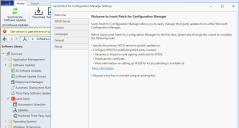Configuring Your Patch for Configuration Manager Settings
Installing the Patch for Configuration Manager plug-in will add three new workspaces to the Software Library > Software Updates > Ivanti Patch folder. The new workspaces are named Automation Scheduler, Updates and Published Third-Party Updates. The first time you try to access one of these workspaces, the setup wizard will be launched.
The wizard will step you through the tabs involved in the setup process. Patch for Configuration Manager is ready to use immediately after you complete the setup and save your settings. You can return to these settings at any time using the Settings button on the Home tab.
After reviewing the information on the Welcome tab, click Next.
The first setup tab is the WSUS Server tab.
Setting Levels
There are three different configuration setting levels that are used within Patch for Configuration Manager.
- Unified settings: Most settings are shared with all other users of the product. These settings are shared regardless of where or who you are when you access the console. This simplifies the setup process for other users and for yourself if you move between consoles. All Smart Filters are also shared.
- User settings: The follow program settings are uniquely configured for each user on each console machine. This means the choices you make are unique to you. If there are multiple users, each user will specify their own unique settings on each machine.
- Application Source Folder location
- Use a local source folder
- Local source folder location
- Place all updates downloaded during publication into the local source folder
- Update package language display option
- User-specified language check boxes
- Intune credentials
- Don't remind me again check boxes on notification dialogs
- Machine settings: The following settings are shared by all users on the same machine:
- Proxy configuration
- Connection string to reach the settings database
- Console license