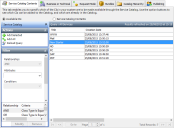Adding CIs to the Service Catalog
Not all CIs in your system will be made available as items in the Service Catalog. The first tab in the Service Catalog component enables you to configure which CIs are available from the Catalog.
If you are following an ITIL methodology, only Business Services are added to the Service Catalog, so you need to set up which CIs are Business Services first (see Defining Business and Technical Services), then you can add the required Business Services to the Catalog. You can change the queries that define the lists to help you with this (see Changing the queries used in Service Catalog).
If you are not following an ITIL methodology, any services can be added to the Service Catalog, so you can set up which CIs are in the Catalog first.
For more information about ITIL considerations, see The Service Catalog and ITIL.
To add CIs to the Service Catalog:
- Start the Service Catalog component, then click the Service Catalog Contents tab.
The Available CIs and Service Catalog Contents option buttons enable you to change the contents of the list on the right of the screen between those CIs that are available to be added to the Service Catalog and those that are already in the Service Catalog. In this way, you can move CIs in and out of the Service Catalog.
- Select the Available CIs option button.
The list on the right shows those CIs that are available to be added to the Service Catalog. - Select the CIs from the list that you want to add to the Service Catalog.
You can select multiple CIs by holding CTRL and clicking, or select a range of CIs by holding SHIFT and clicking.
You can reduce the number of entries in the list using the Filter panel, as for other queries.
- In the Actions list, click Add Selected.
The selected items are added to the Service Catalog and disappear from the list. - Click the Service Catalog Contents option button.
The items that you added to the Service Catalog are in this list.
You can remove items from the Service Catalog by selecting them in this list, then clicking Remove Selected in the Actions list.