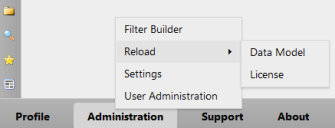Getting started as administrator
This online help assumes Xtraction has already been installed and is up and running. For installation or upgrade instructions, see the Install & Upgrade Guide.
Open a web browser (Chrome is recommended) and enter the Xtraction application URL. Typically, the default URL is: http://[SERVER]/Xtraction/ (where [SERVER] is the name of the server on which Xtraction is installed).
•For Windows authentication: If you're already authenticated to the domain, you shouldn't have to re-enter your credentials. If prompted, enter your Windows user ID and password.
•For Local authentication: You must initially enter the defaults of admin for username and password for password. Note that local authentication enables you to always have access to an analyst license to perform administrative functions even if all available Xtraction licenses are in use by others.
With either authentication method, the first user to log in will have administrator and enterprise designer rights.
When logging out, it's best to use the Logout option at the bottom of the page to release your license for others to use. Logging out by closing your web browser isn't recommended, since your license may not be immediately released.
Initial tasks
Once authenticated, you'll mainly interact with Xtraction through the Administration menus, where you can complete the tasks listed below. Access these menus from the Administration link at the bottom of the page.
As administrator, you're responsible for setting up the following basics before allowing others to use the product:
•Change the admin credentials: After installation, the first user to log in will have administrator rights regardless of Windows or Local authentication. If Xtraction was configured to use Local authentication, you should immediately change the default credentials for the administrator account. To do so, click the Profile > Change Password link at the bottom of the page. For Local authentication, usernames are not case sensitive but passwords are.
•Set up user groups and create public folders: Define user groups with a common need for access to the same Xtraction resources. Groups enable you to efficiently manage user access to the folders that contain dashboards, documents, and filters. For details, see User groups and folder security.
•Define data policies: Impose restrictions on user access to data by defining data policies. For details, see Data policies.
•Create variables: Create variables and assign them to user accounts for use as filter conditions in a dashboard or document. Because variables filter content at the user-account level, they eliminate the need to create a separate content for each user. Rather, a content designer can apply a variable condition to a single dashboard or document that tailors the display for individual users. For details, see Variables.
•Set up user accounts: If the Auto Create Users option was enabled during installation, an account is automatically created the first time an authenticated user logs into Xtraction. However, you may want to manually set up user accounts ahead of time so that user roles are already assigned. For details, see User accounts.
Ongoing tasks
Ongoing, the role of administrator involves these tasks:
•Maintaining global display settings for content, which includes time zones, colors, and so on.
•Reloading the installed data model file or license file when conditions change.
•Managing license availability to ensure licenses are readily available for all users.
•Updating Xtraction database connection strings when the settings have changed.
For details, see Ongoing tasks.
About security
Xtraction's access rights are managed by these provisions:
•Access to the Xtraction web client is controlled by user authentication and user accounts.
•Access to Xtraction functionality is controlled through user roles, where groups and folder permissions further define access to dashboards, documents, and filters. Folder permissions are managed at the designer level and are explained in the User Guide topic "Folders."
•Access to specific data is managed by data policies set at the level of user account.