Products
The Products tab displays the third-party products included in the Ivanti Supported Products Catalog and allows you to configure the products published to Microsoft Intune.
Products Tab Dashboard Tiles
The following tiles are available on the Products tab:
 New Versions: Shows the number of new products and new product versions that were recently added to the Ivanti Supported Products Catalog.
New Versions: Shows the number of new products and new product versions that were recently added to the Ivanti Supported Products Catalog. Failed Publications: Shows the number of products unsuccessfully published to Intune.
Failed Publications: Shows the number of products unsuccessfully published to Intune.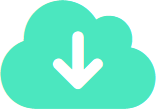 Managed Products: Shows the number of products successfully published to Intune.
Managed Products: Shows the number of products successfully published to Intune.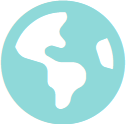 Unmanaged Products: Shows the number of products in the Ivanti Supported Products Catalog that are not published to Intune.
Unmanaged Products: Shows the number of products in the Ivanti Supported Products Catalog that are not published to Intune. Custom Applications: Shows the number of custom products you have created.
Custom Applications: Shows the number of custom products you have created.
Products Table
The table contains a list of all third-party products that are available in the Ivanti Supported Products catalog. The latest catalog is automatically updated each time you access Ivanti Neurons Patch for Intune.
To start managing products, select the desired product(s) by clicking the check box next to the product name. After selecting a product, the following actions (at the top of the Products table) become available:
- Manage: publishes the product to Intune. For more details, see Managing Products.
This option is available only when selecting unmanaged products. - Stop managing: removes the product from Intune. For more details, see Stopping Managing Products.
This option is available only when selecting managed products. - Retry: reattempt to publish the product to Intune. For more details, see How to Retry Publication Failures.
This option is available only when selecting products that failed when trying to manage them. - Approve release: enables you to approve or reject new product versions. For more details, see How to Approve New Releases.
This option is available only when selecting products that can be updated to a new version. - Create Custom App: enables you to create your own applications to add to Intune. For more details, see Creating Products.
When selecting multiple products, actions become unavailable if an action cannot be applied to all selected products. For example, selecting both managed and unmanaged products results in no available actions for those products.
By default, the table contains the following columns and is sorted by Product name:
- Product: The name of the third-party product. You can click any product name to view more details about that specific product and perform several actions. For more details, see Product Page.
Custom applications that you have created yourself are prefixed with . For more details, see Creating Products.
. For more details, see Creating Products. - Latest Version: The latest available version of the product.
- Latest Published Version: The version of the product currently managed.
- Alert: Notifies you of important events. For example, when a new version is available or if publishing a product failed.
- Vendor: The name of the product vendor.
- Status: Icons show if the product is published into Intune:
 Managed: the product is being published to Intune using the settings you have configured in Ivanti Neurons Patch for Intune.
Managed: the product is being published to Intune using the settings you have configured in Ivanti Neurons Patch for Intune. Scheduled: the product will shortly be published to Intune using the settings you have configured in Ivanti Neurons Patch for Intune.
Scheduled: the product will shortly be published to Intune using the settings you have configured in Ivanti Neurons Patch for Intune. Published: no action is required as the latest version is already published to Intune, although possibly not using the settings you have configured. The next version will be published with the settings you have configured, at which point the status will change to Managed.
Published: no action is required as the latest version is already published to Intune, although possibly not using the settings you have configured. The next version will be published with the settings you have configured, at which point the status will change to Managed. Failed: the publish to Intune failed, select
Failed: the publish to Intune failed, select  Retry publication under the Alert column to retry to publish the product. You can also select the product and use the Retry button at the top of the Products table. For more details, see How to Retry Publication Failures.
Retry publication under the Alert column to retry to publish the product. You can also select the product and use the Retry button at the top of the Products table. For more details, see How to Retry Publication Failures. Retrying: a user has requested to retry a failed publish.
Retrying: a user has requested to retry a failed publish. - Status Updated: Shows the date when the product's publication status has last changed.
- New Version Approval: If the current product version is superseded by a new version, this column shows if the new version is automatically published or if you are prompted for approval.
- Group Assignment: Shows whether new versions of the product are assigned to a group in Intune.
For more information about filters, sorting and searching the Products table, see Filters, Sort and Search.