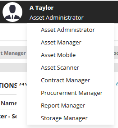User roles
Asset Manager contains a default set of eight roles that define a user's responsibilities while working within the product. Access to the different product workspaces is controlled by the roles that a user account is associated with.
For an overview of all available workspaces and the roles that can access them, see Workspaces defined. For details about how to organize employees in your Asset Manager system, see Employees, departments, teams, and contact groups.
Note that if your system is integrated with Ivanti Service Manager, you may also see user roles in the roles drop-down list that are related to that product.
From the Roles workspace, the Asset Administrator can assign a single user more than one role if necessary. The roles are then made available to that person upon logging in. Before assigning roles, read about them below.
You can assign a user role to an existing or new employee in this workspace. New employees that you manually add here will then display in the Employee workspace.
1.Open the Roles workspace.
2.In the list view, double-click the Asset Manager role you want to associate with a user account. (If your system is integrated with Ivanti Service Manager, you may also see roles related to that product.) The Employees form displays:
•To assign an existing employee to this role, click Link and scroll down the list until you find the employee name. Select the name and click Select. The employee name will display in the list view for this role.
•To add a new employee into the system for this role, click New, fill in the New Employee form fields, then click Save. The new employee name will display in the list view for this role.
•To remove an employee from this role, select the name, then click Unlink.
3.Click Save.
Asset Manager user roles are predefined and can't be modified; you also can't create new ones. When a role is selected, it determines the default set of workspaces (forms and dashboards) available to a user.
The eight user roles specific to Asset Manager are defined below:
•Asset Administrator – Responsible for all administrative functions within the Asset Manager system. Has access to all workspaces and dashboards and can add and edit records for assets and employees, assign user roles, create locations, create new values in validation lists (such as asset sub types), and so on.
Asset Manager – Has access to all of the workspaces used on a daily basis to manage an organization's assets, minus the administrative features. Also has access to all dashboards. Note that the other manager roles have overlapping responsibilities with the Asset Manager role, so those users have access to many of the same workspaces.
Available workspaces: Approvals, Asset Requests, Contract Line Items, Contracts, Disposals, Email, Employee, External Contact, Hardware Assets, Home, Invoices, Locations, Manufacturer, Product Catalog, Purchase Line Item, Purchase Orders, Reports, Request Offerings, Service Catalog, Shipments, Software Assets, Stock Management, Subnet Mapping, Vendors
•Asset Mobile – End users who will use the Asset Manager Self-Service Portal website to request Product Catalog assets for themselves or others. For details, see Asset requests.
•Asset Scanner – Uses the barcode scanning functionality of Asset Manager. For details, see Barcode scans.
•Contract Manager – Manages any contract agreements in your organization. For details, see these relevant topics:
Available workspaces: Approvals, Contract Line Items, Contract Management, Email, Employee, External Contact, Hardware Assets, Home, Manufacturer, Purchase Line Item, Service Catalog, Software Assets, Vendors
•Procurement Manager – Buys assets, manages vendor relationships, and maintains the Product Catalog (which is the list of approved assets that have associated approved vendors and costs). For details, see these relevant topics:
•Designing the Product Catalog form
Available workspaces: Approvals, Asset Requests, Email, Employee, External Contact, Hardware Assets, Home, Invoices, Manufacturer, Product Catalog, Purchase Line Item, Purchase Orders, Request Offerings, Service Catalog, Shipments, Software Assets, Vendors
•Storage Manager – Maintains stock levels, tracks the location of assets, and looks after storage spaces and warehouses. For details, see these relevant topics:
Available workspaces: Asset Requests, Disposals, Email, Employee, Hardware Assets, Home, Invoices, Manufacturer, Purchase Line Item, Purchase Orders, Service Catalog, Shipments, Stock Management
•Report Manager – Has access to all the SQL Server Reporting Services (SSRS) reports that provide in-depth reporting information about your assets. For a full list of supplied reports and what they display about assets, see Reports.